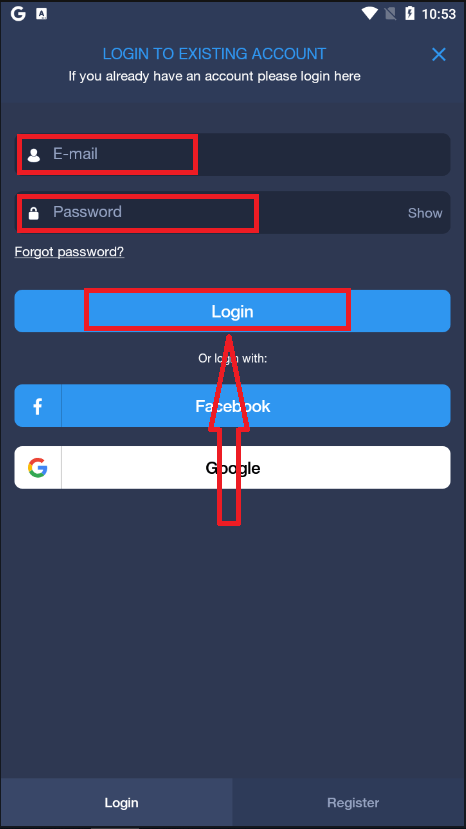ExpertOption Registration
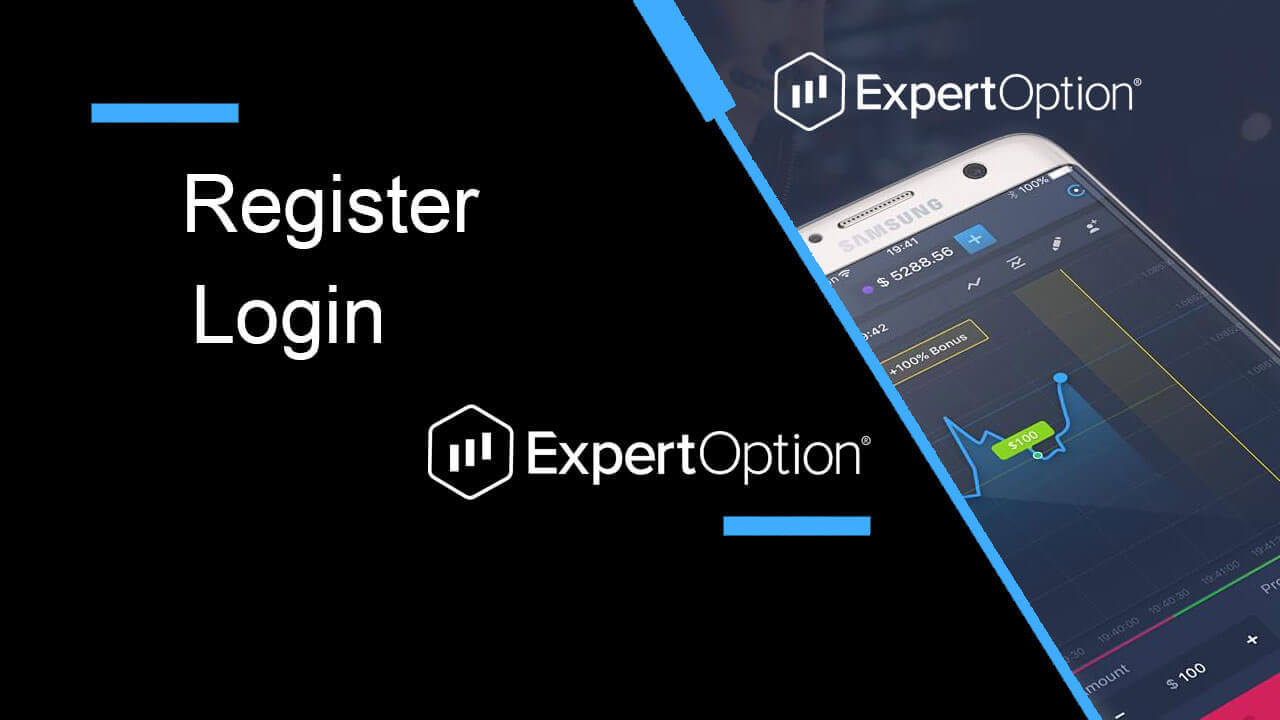
How to Register in ExpertOption
Start the Trading Interface in 1 Click
Registration on the platform is a simple process consisting of just a few clicks. In order to open the trading interface in 1 click, click on the “Try free demo” button.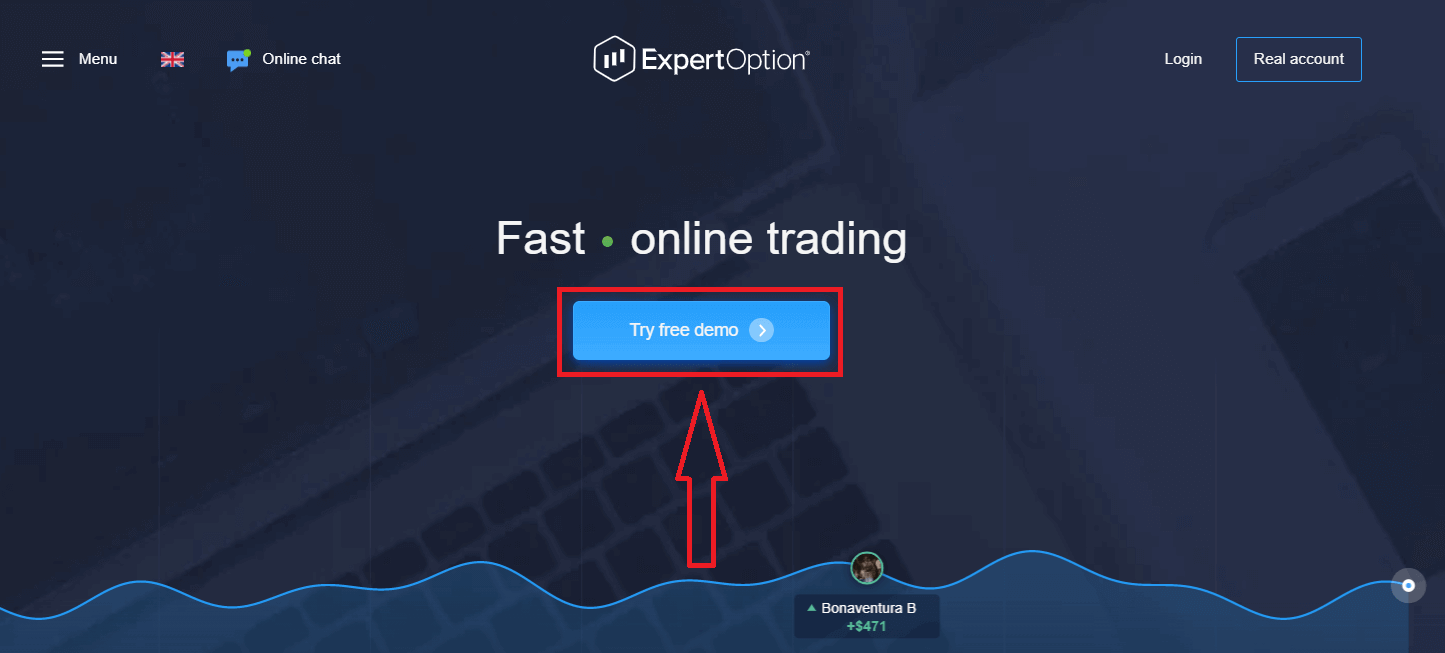
This will take you to the Demo trading page to start trading with $10,000 in Demo account
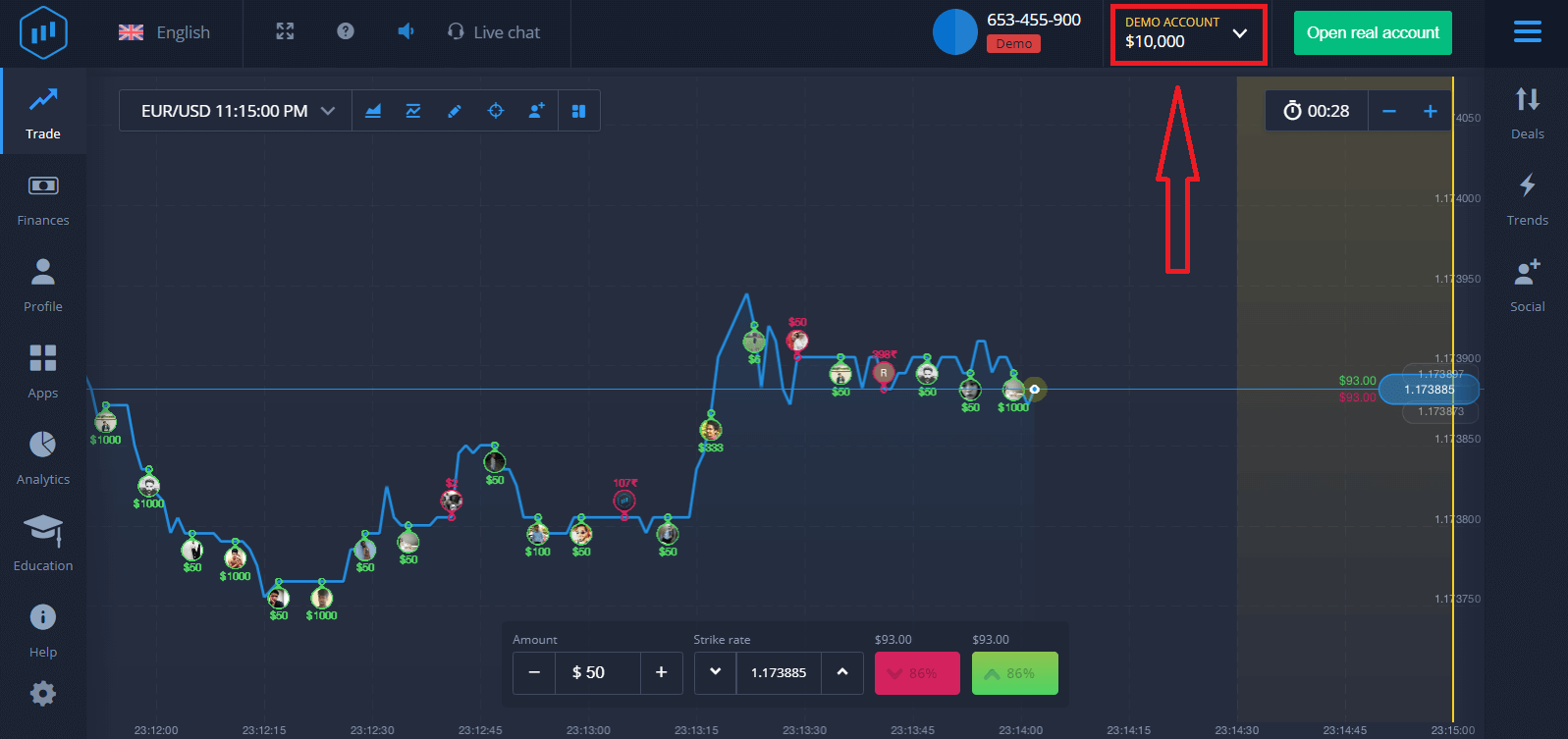
In order to continue using the account, save trading results and can trade on a real account. Click "Open real account" to create a ExpertOption account.
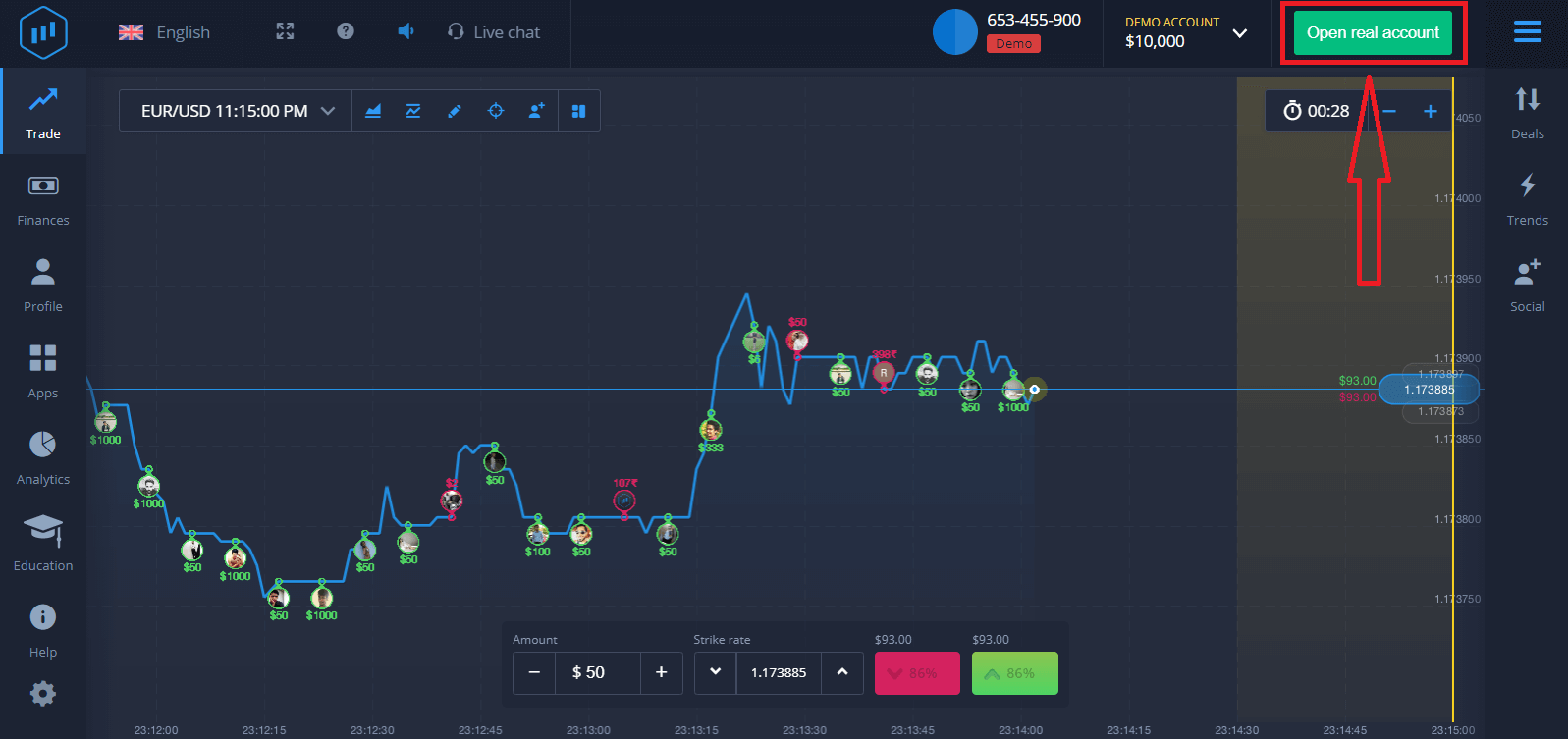
There are three available options: signing up with your email address, Facebook account or Google account as below. All you need is to choose any suitable method and create a password.
How to Register with an Email
1. You can sign up for an account on the platform by clicking the “Real Account” button in the upper right corner.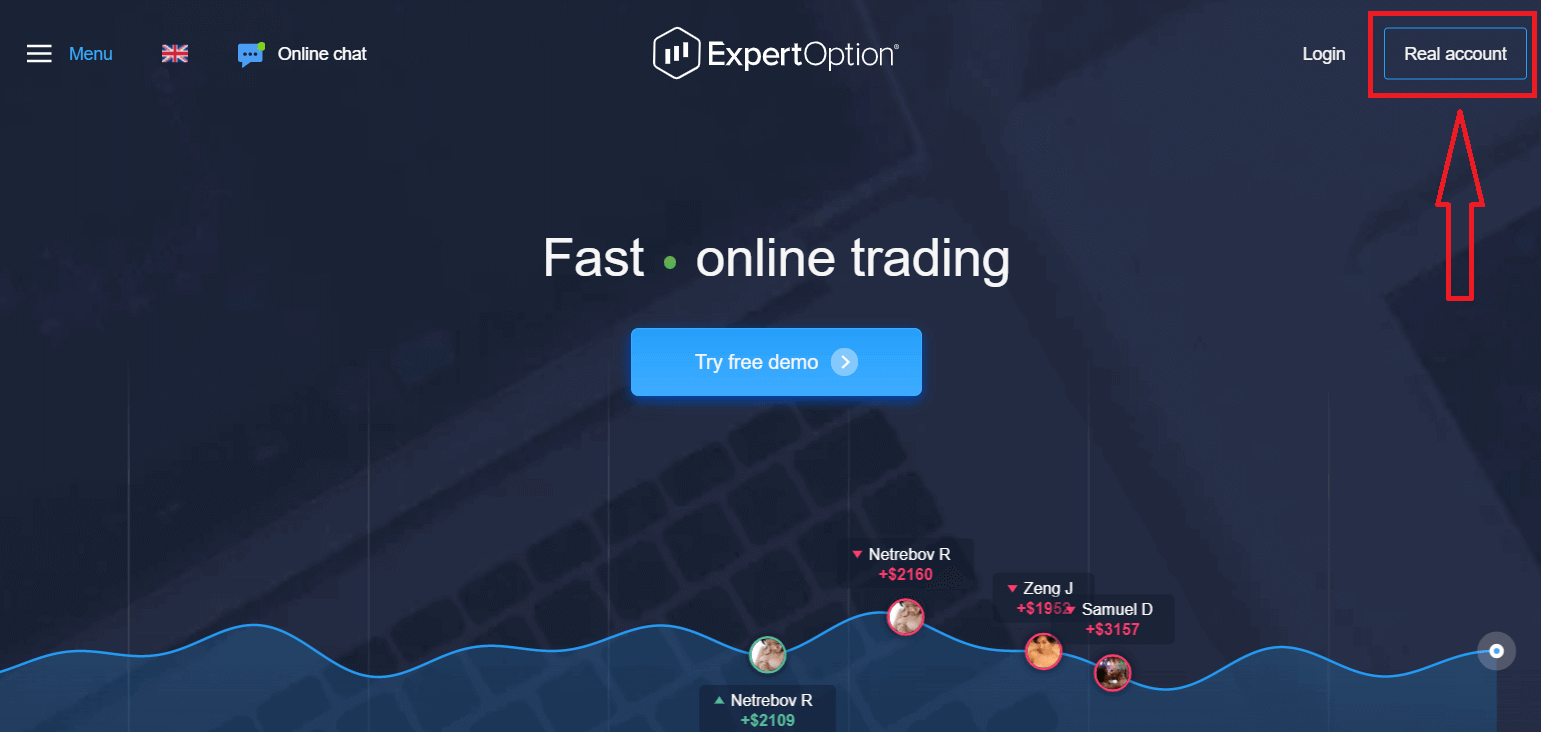
2. To sign-up you need to fill in all the necessary information and click "Open Account"
- Enter a valid email address.
- Create a strong password.
- You also need to read "Terms and Conditions" and check it.
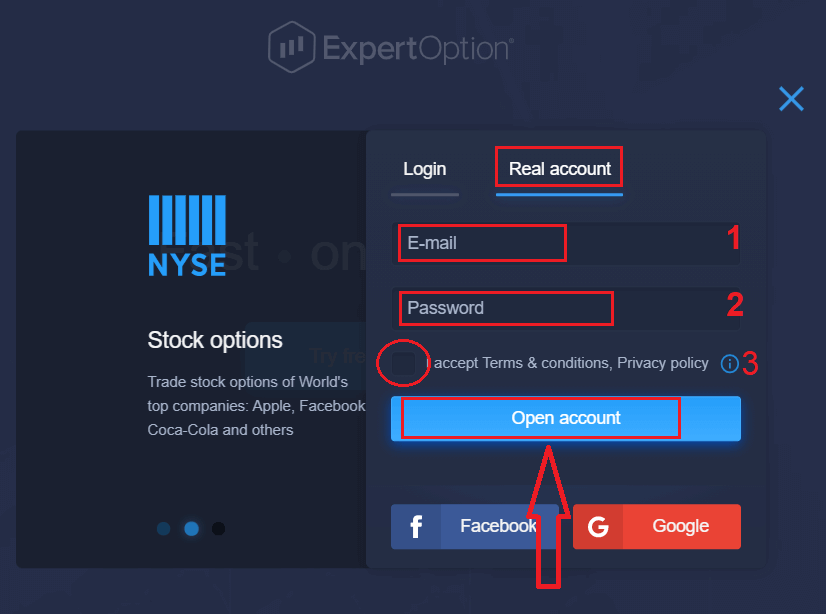
Congratulation! You have registered successfully. To start Live trading you have to make an investment in your account (The minimum deposit is 10 USD).
How to make a Deposit in ExpertOption
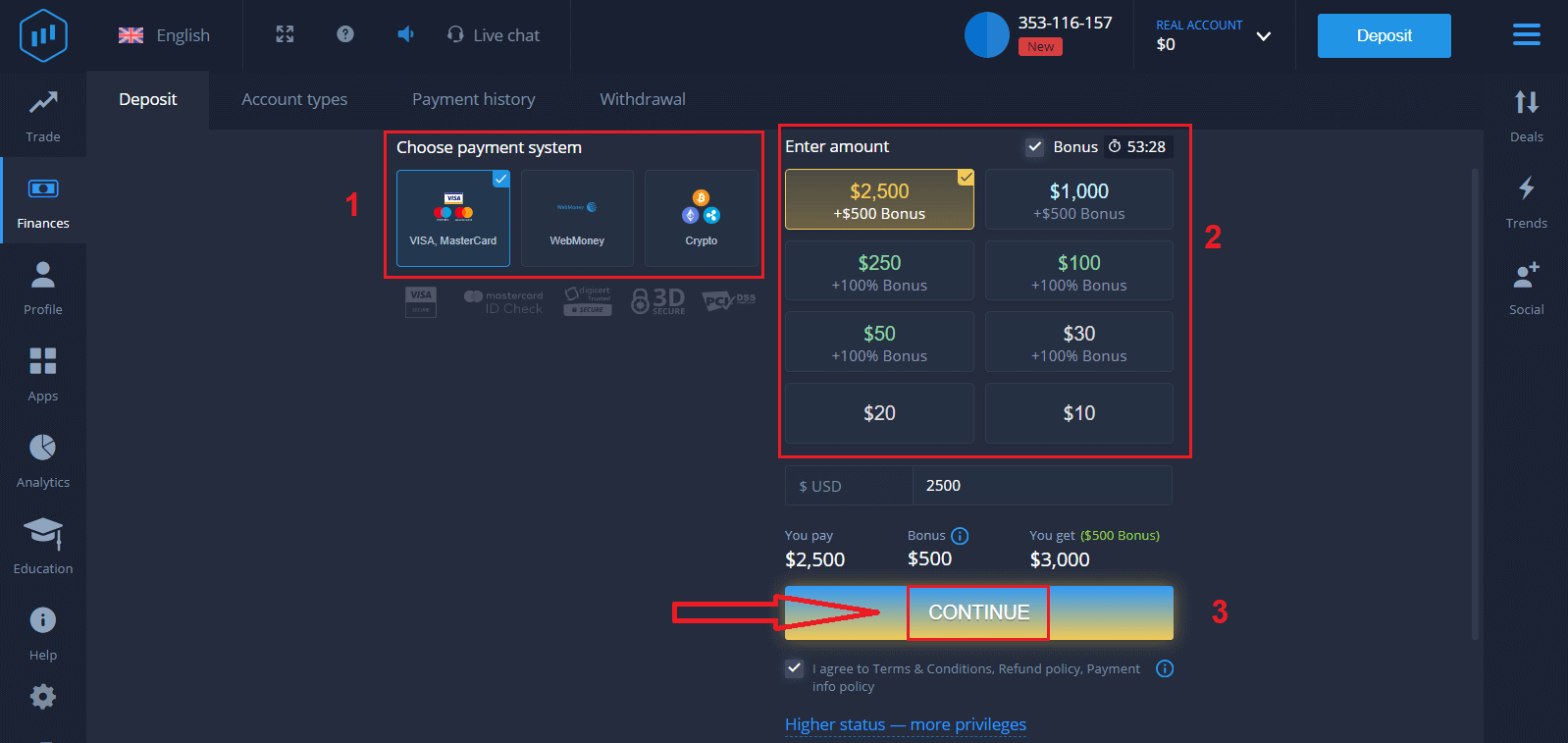
Enter the card data and click "Add funds ..."
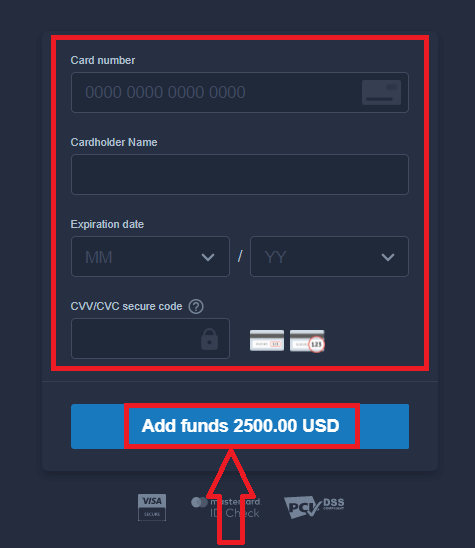
Now you can trade on a real account after depositing successfully.
If you want to use Demo Account, click "REAL ACCOUNT" and select "DEMO ACCOUNT" to start trading with $10,000 in Demo Account. A demo account is a tool for you to get familiar with the platform, practice your trading skills on different assets and try out new mechanics on a real-time chart without risks.
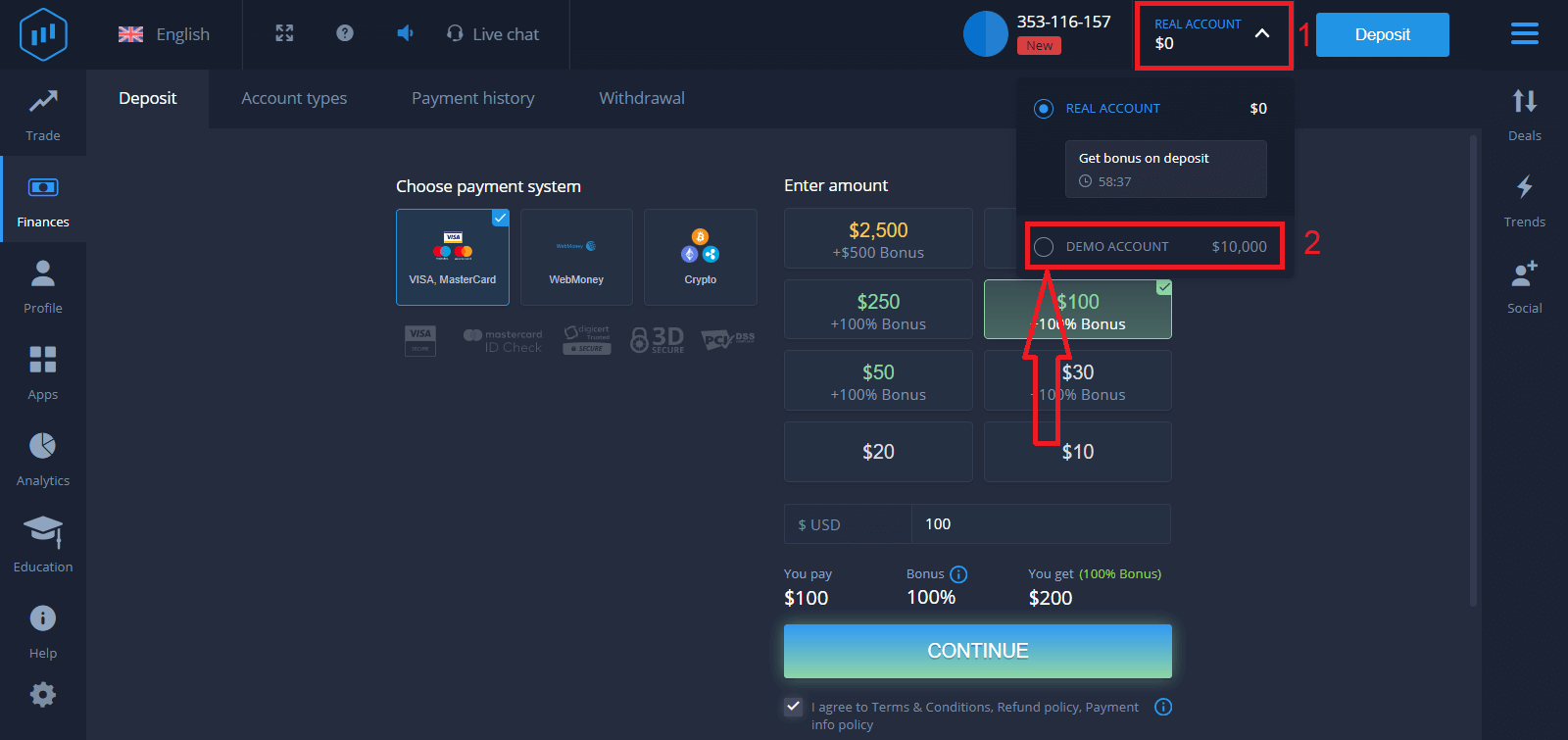
Finally, you access your email, ExpertOption will send you a confirmation mail. Click the button in that mail to activate your account. So, you will finish registering and activating your account.
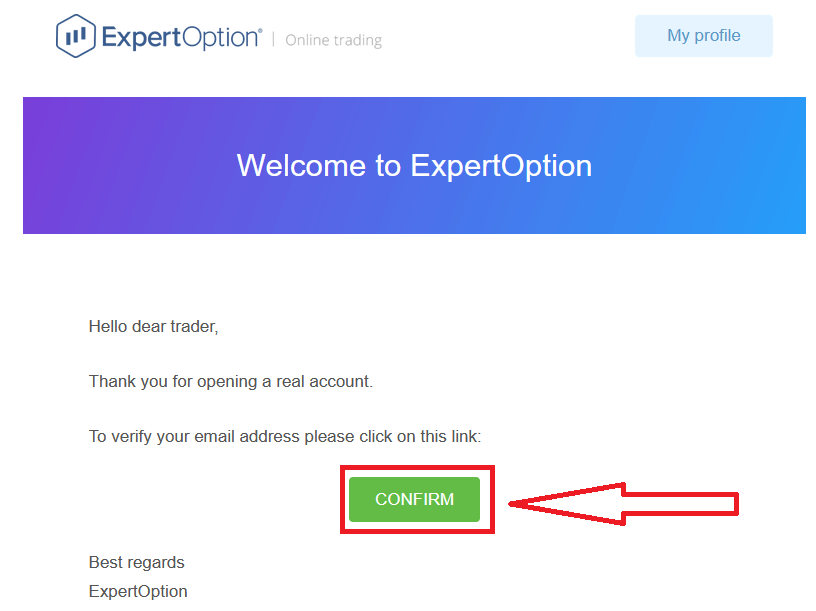
How to Register with a Facebook account
Also, you have an option to open your account by Facebook account and you can do that in just few simple steps:1. Check "Terms and Conditions" and click on Facebook button
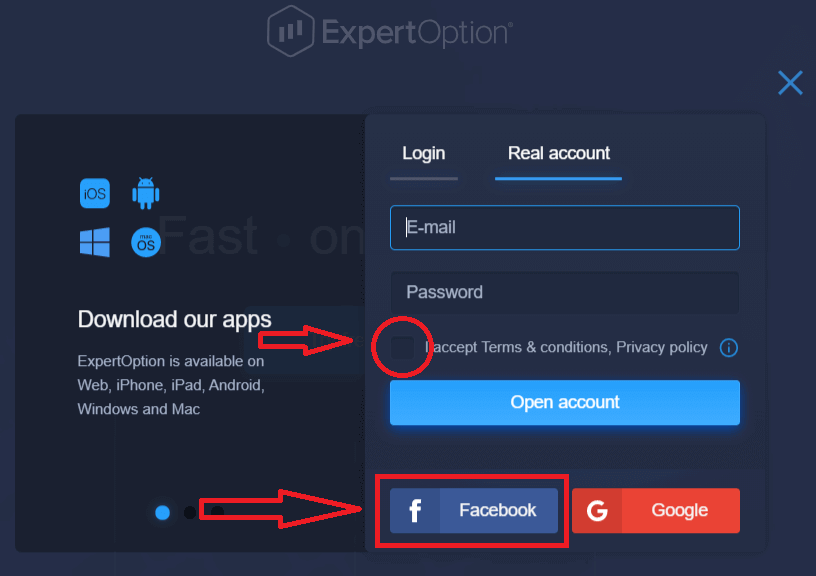
2. Facebook login window will be opened, where you will need to enter your email address that you used to register in Facebook
3. Enter the password from your Facebook account
4. Click on “Log In”
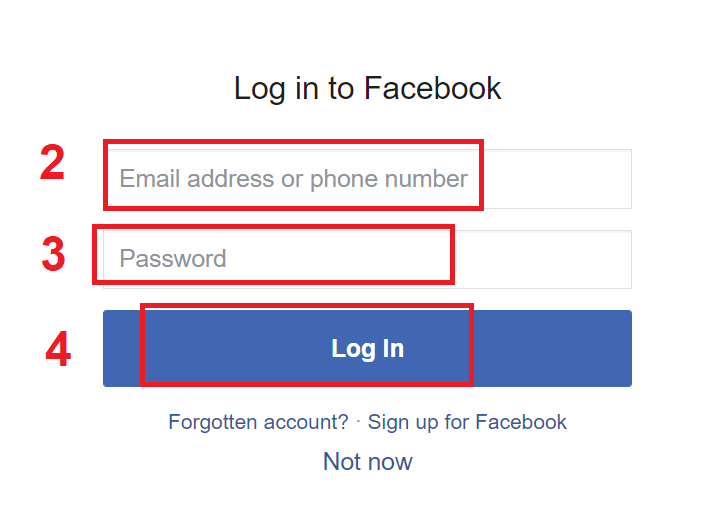
Once you’ve clicked on the “Log in” button, ExpertOption is requesting access to: Your name and profile picture and email address. Click "Continue..."
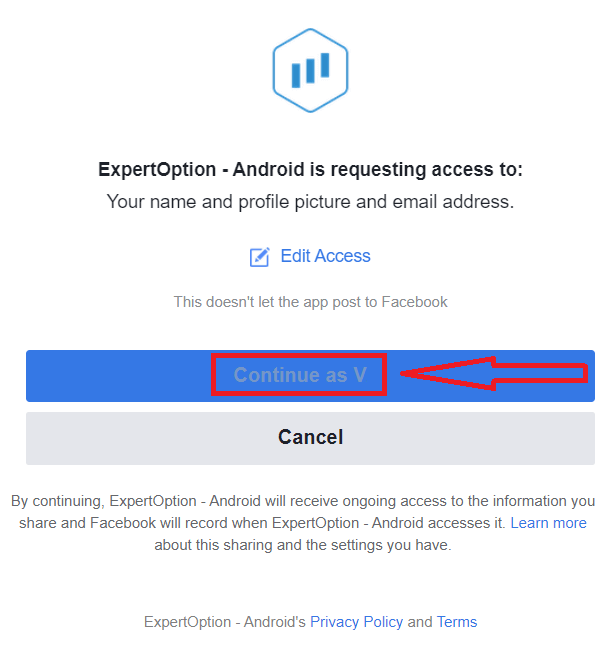
After that You will be automatically redirected to the ExpertOption platform.
How to Register with a Google account
1. To sign up with a Google account, Check "Terms and Conditions" and click on the corresponding button in the registration form.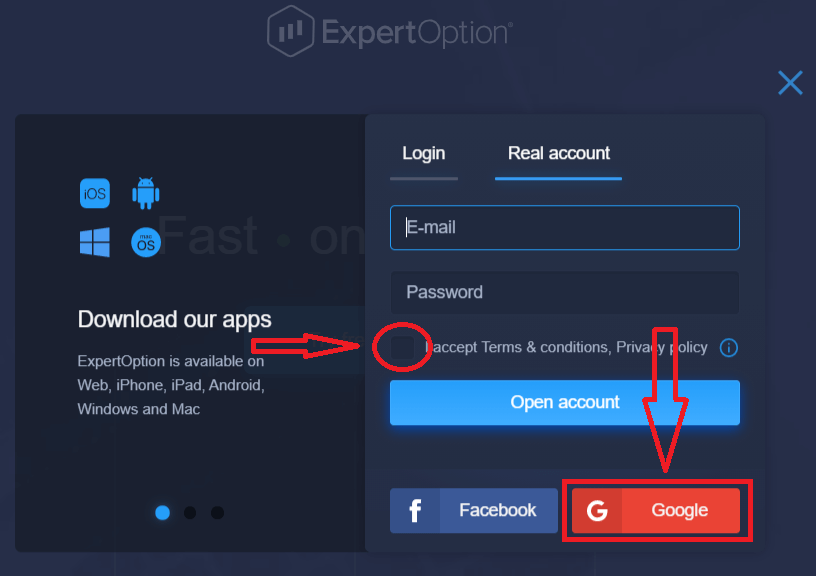
2. In the newly opened window enter your phone number or email and click "Next".
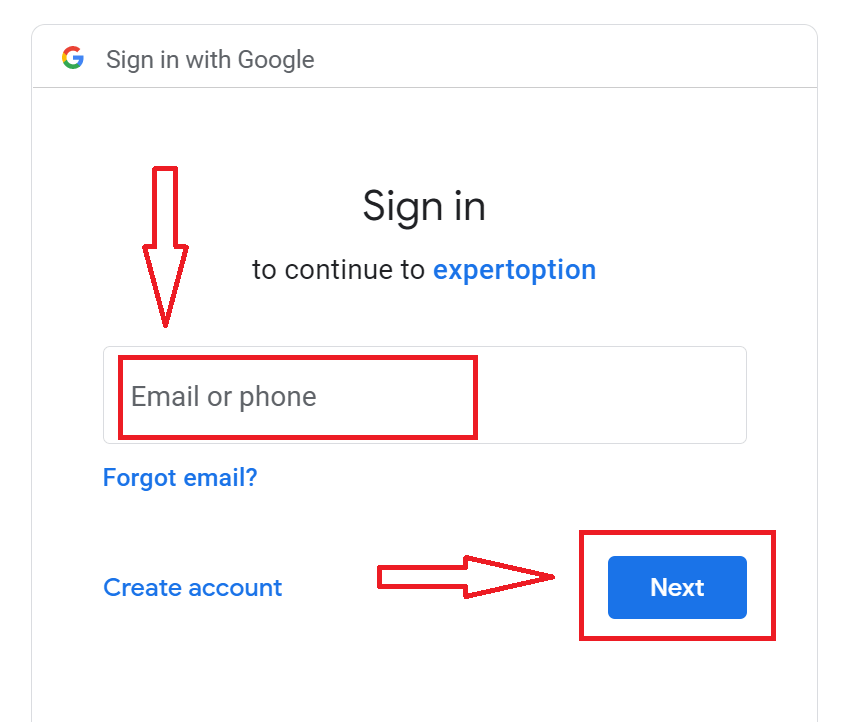
3. Then enter the password for your Google account and click “Next”.
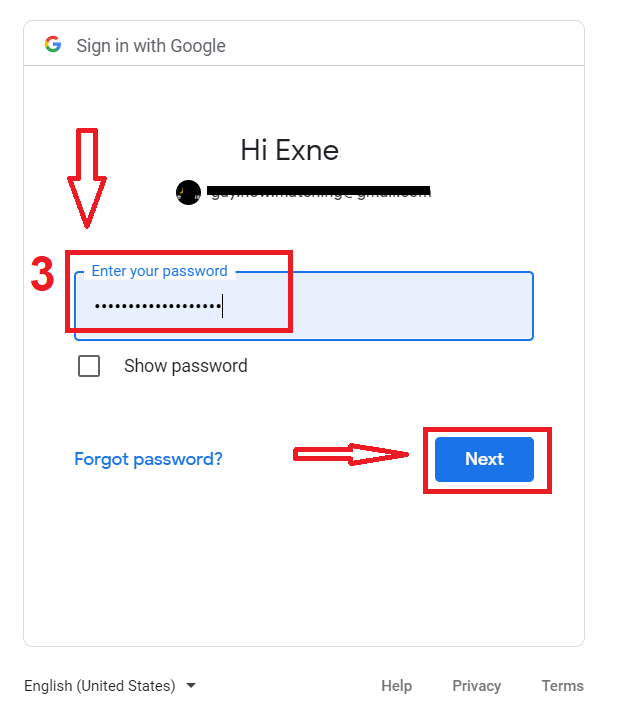
After that, follow the instructions sent from the service to your email address.
Register on ExpertOption iOS App
If you have an iOS mobile device you will need to download the official ExpertOption mobile app from App Store or here. Simply search for “ExpertOption - Mobile Trading” app and download it on your iPhone or iPad.The mobile version of the trading platform is exactly the same as web version of it. Consequently, there won’t be any problems with trading and transferring funds.
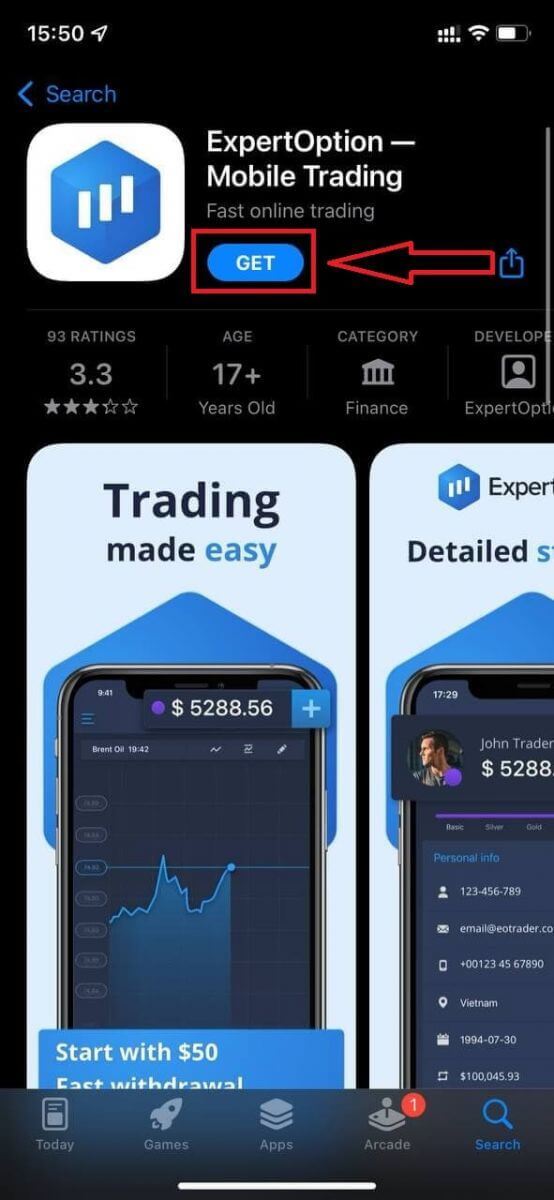
After that, open ExpertOption app, you will see the trading platform, click "Buy" or "Sell" to predict where the graph will go.
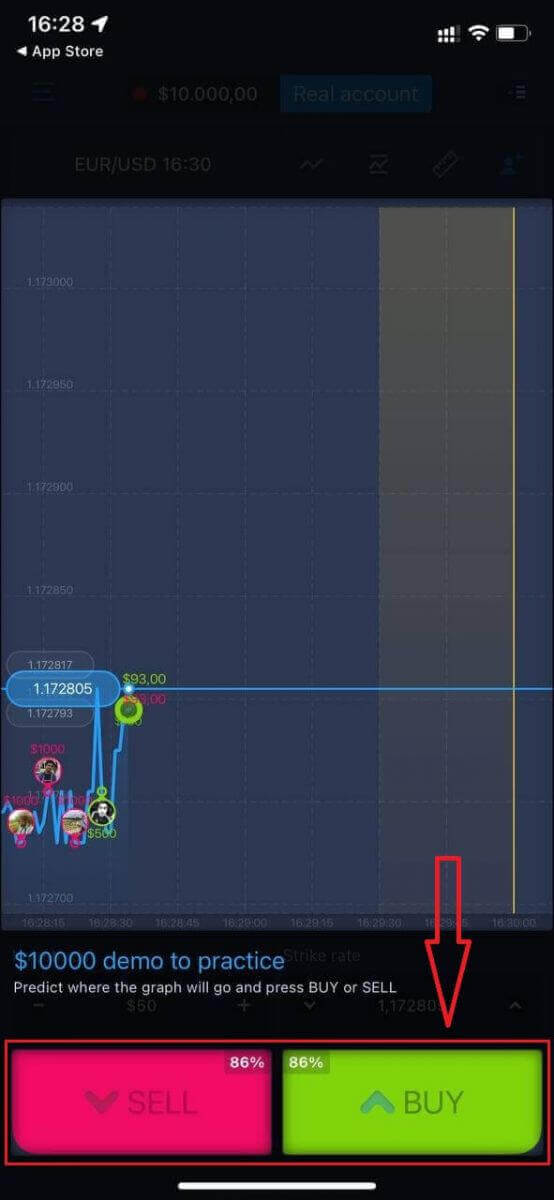
Now you can continure trading with $10,000 in Demo account.
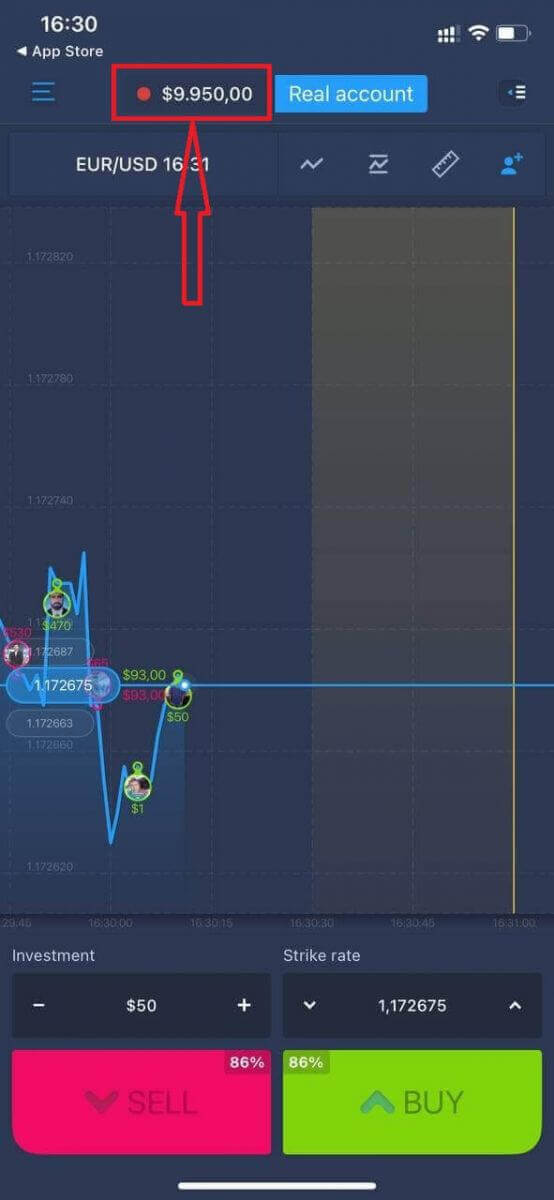
You also can open an account on the iOS mobile platform by clicking "Real account"
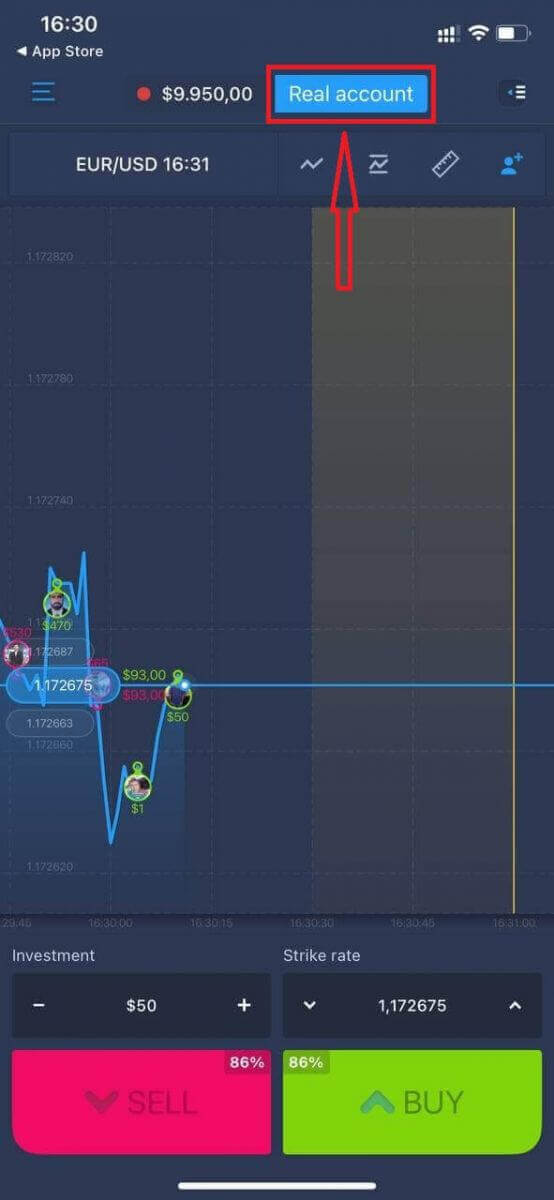
- Enter a valid email address.
- Create a strong password.
- You also need to accept "Terms and Conditions"
- Click "Create account"
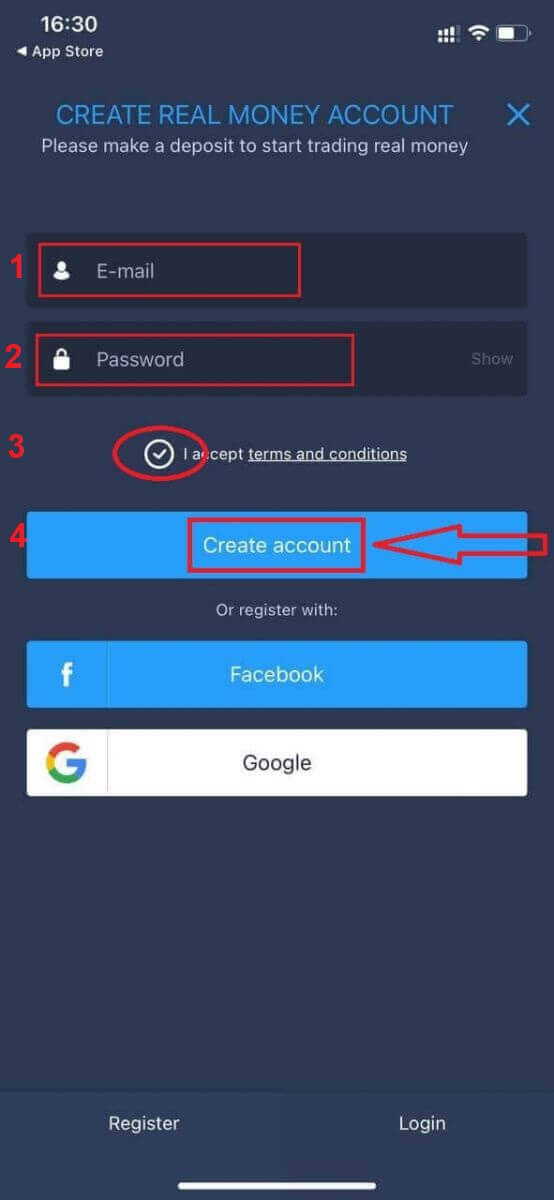
Congratulation! You have registered successfully, now you can deposit and start trading with real account
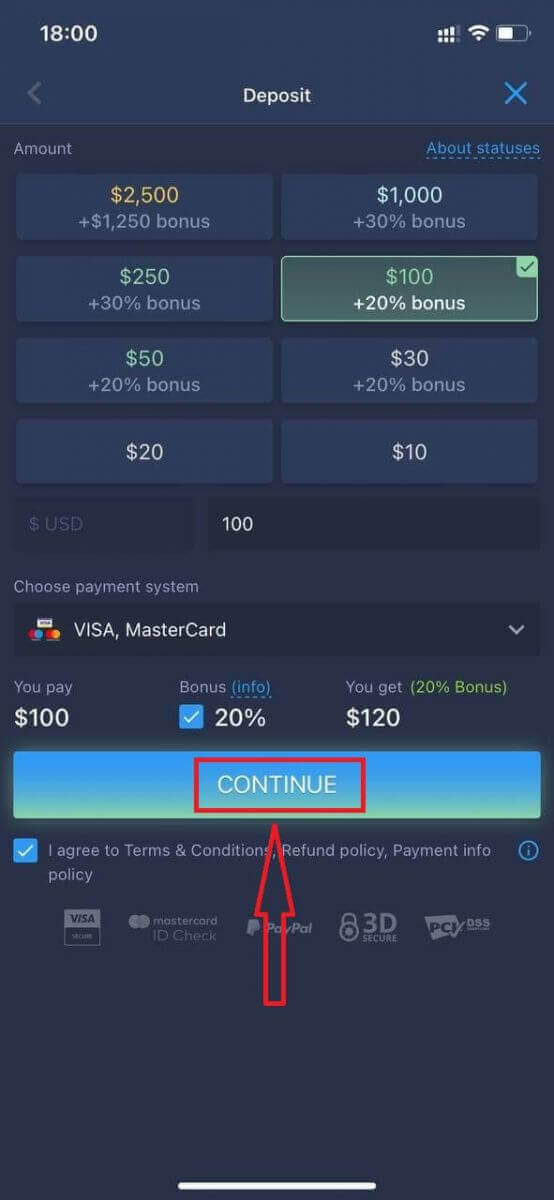
Register on ExpertOption Android App
If you have an Android mobile device you will need to download the official ExpertOption mobile app from Google Play or here. Simply search for “ExpertOption - Mobile Trading” app and download it on your device.The mobile version of the trading platform is exactly the same as web version of it. Consequently, there won’t be any problems with trading and transferring funds. Moreover, ExpertOption trading app for Android is considered to be the best app for online trading. Thus, it has a high rating in the store.
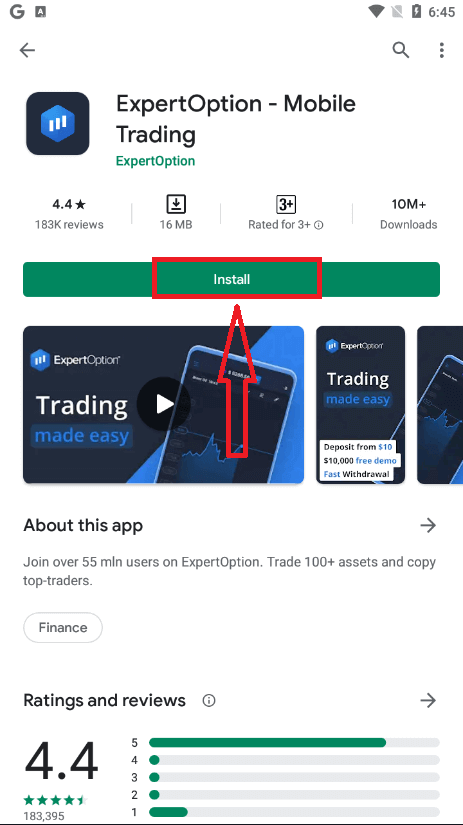
After that, open ExpertOption app, you will see the trading platform, click "Buy" or "Sell" to predict where the graph will go.
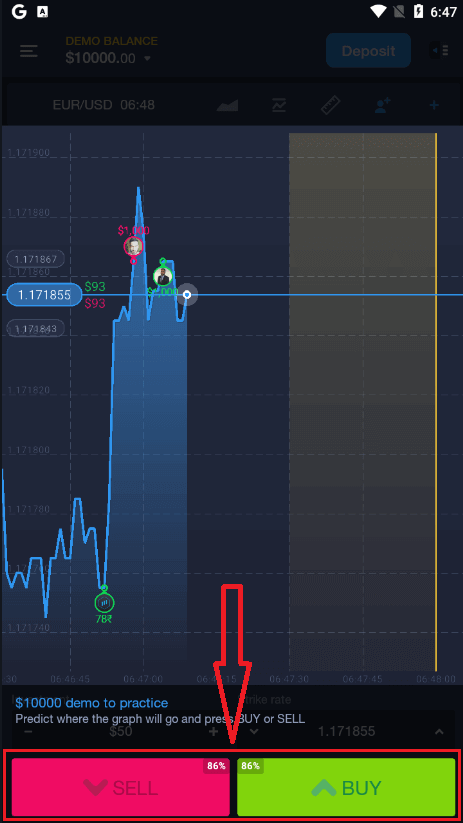
Now you can continure trading with $10,000 in Demo account.
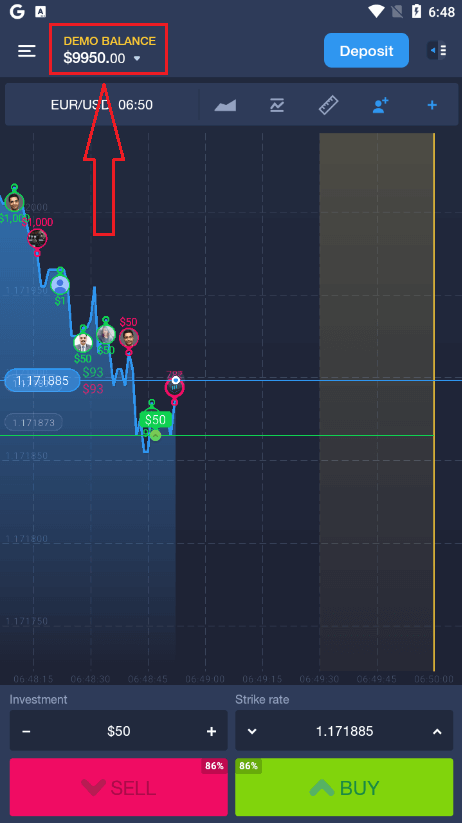
You also can open an account on the Android mobile platform by clicking "DEMO BALANCE" then click "Open real account"
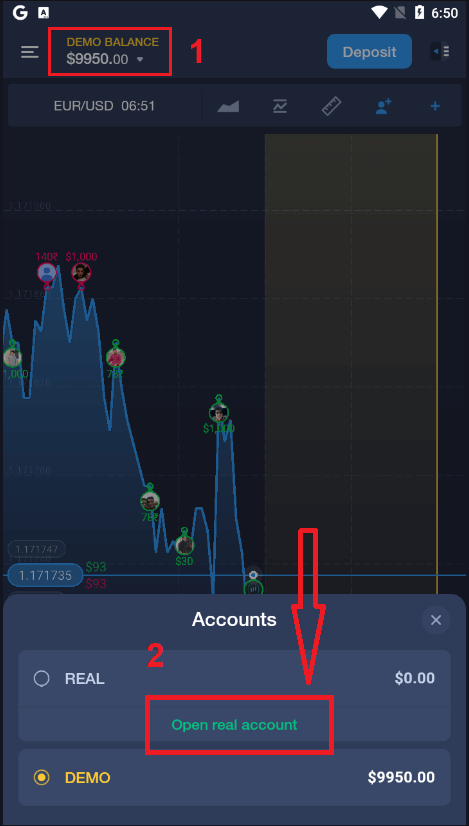
- Enter a valid email address.
- Create a strong password.
- You also need to accept "Terms and Conditions"
- Click "Create account"
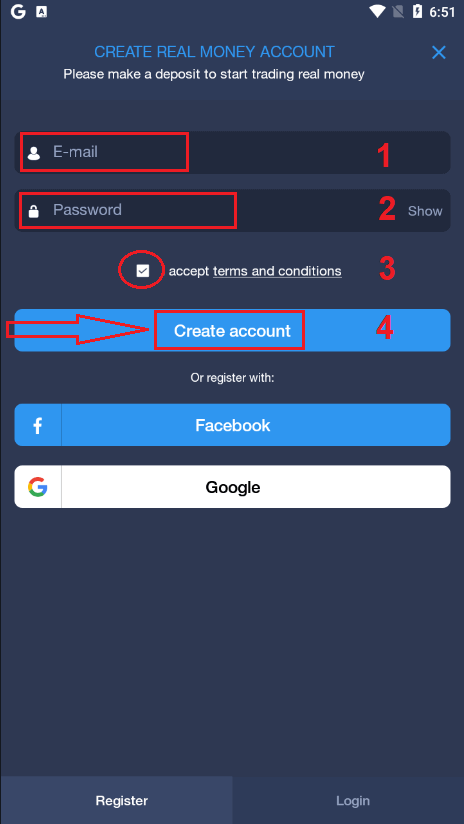
Congratulation! You have registered successfully, now you can deposit and start trading with real account
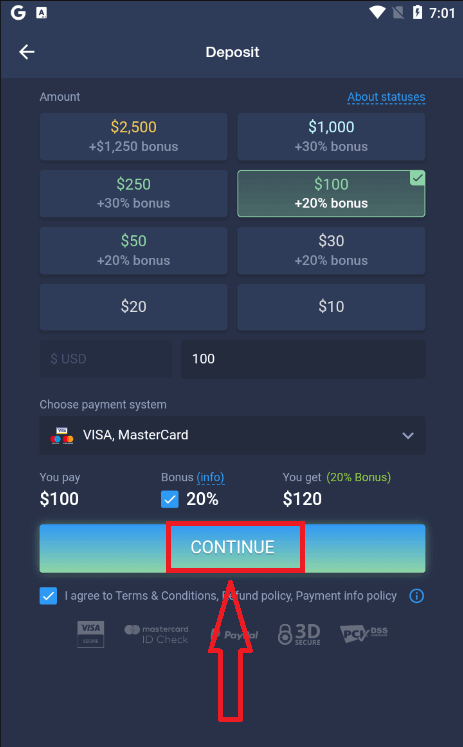
Register ExpertOption account on Mobile Web Version
If you want to trade on the mobile web version of ExpertOption trading platform, you can easily do it. Initially, open up your browser on your mobile device. After that, search for “expertoption.com” and visit the official website of the broker.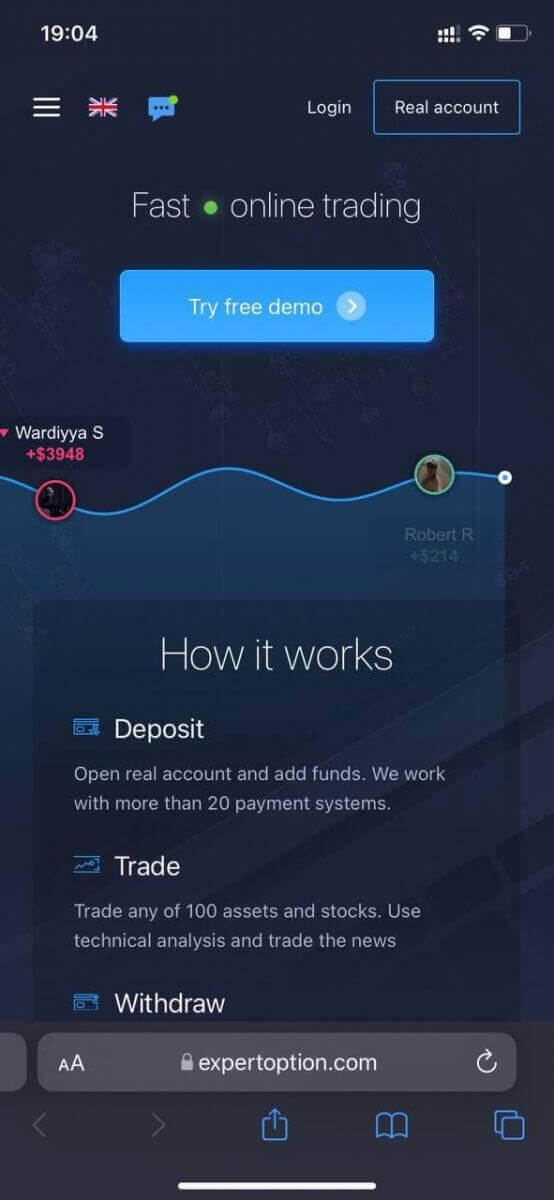
Click "Real account" button in the upper right corner.
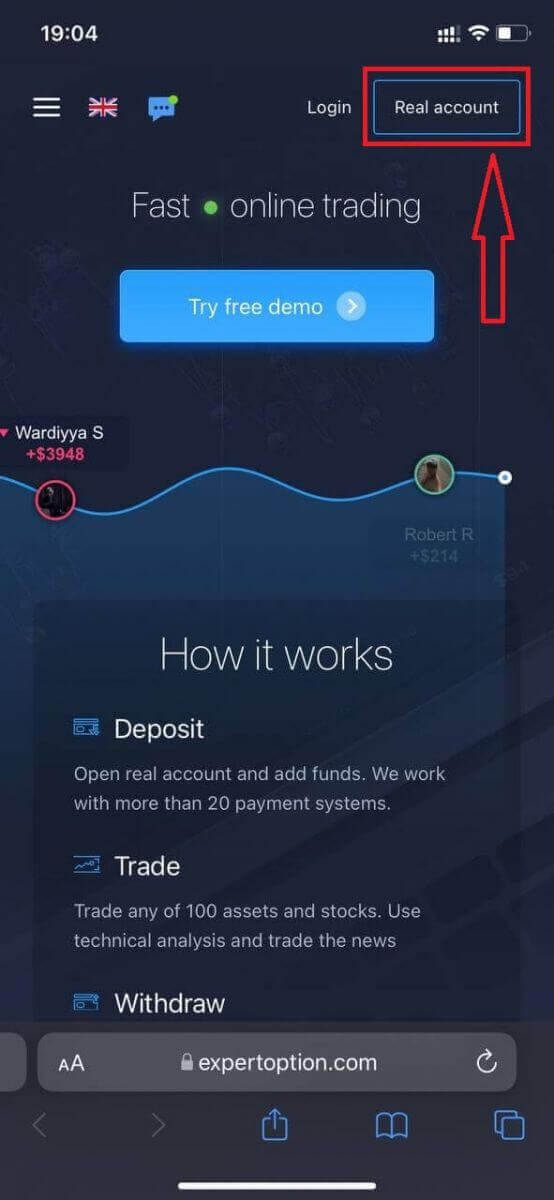
At this step we still enter the data: email, password, accept "Terms and Conditions" and click "Open account"
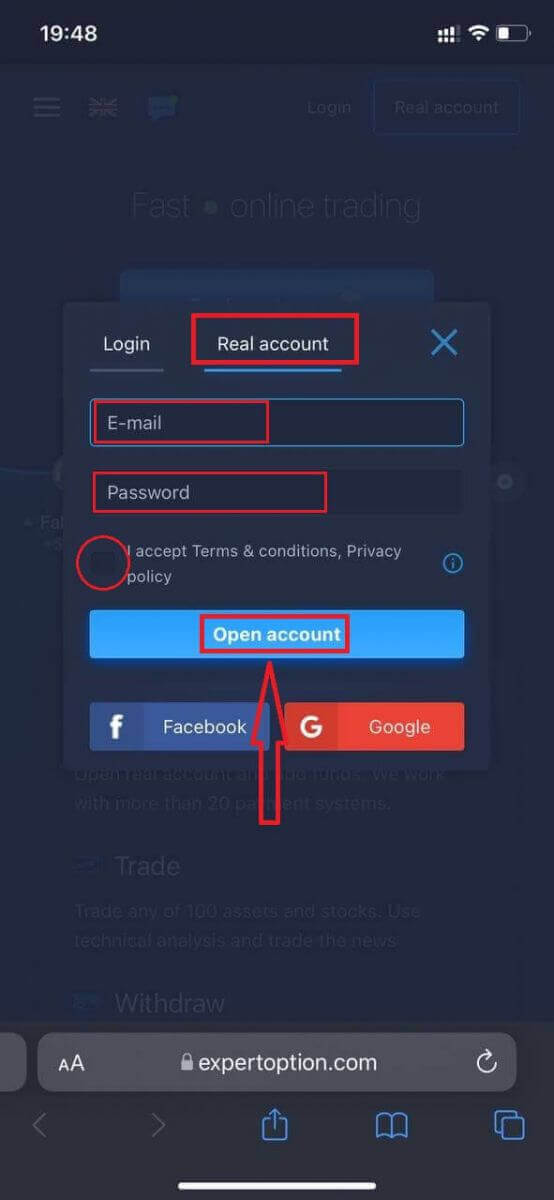
Congratulation! You have registered successfully, Now you can deposit and start trading with real account
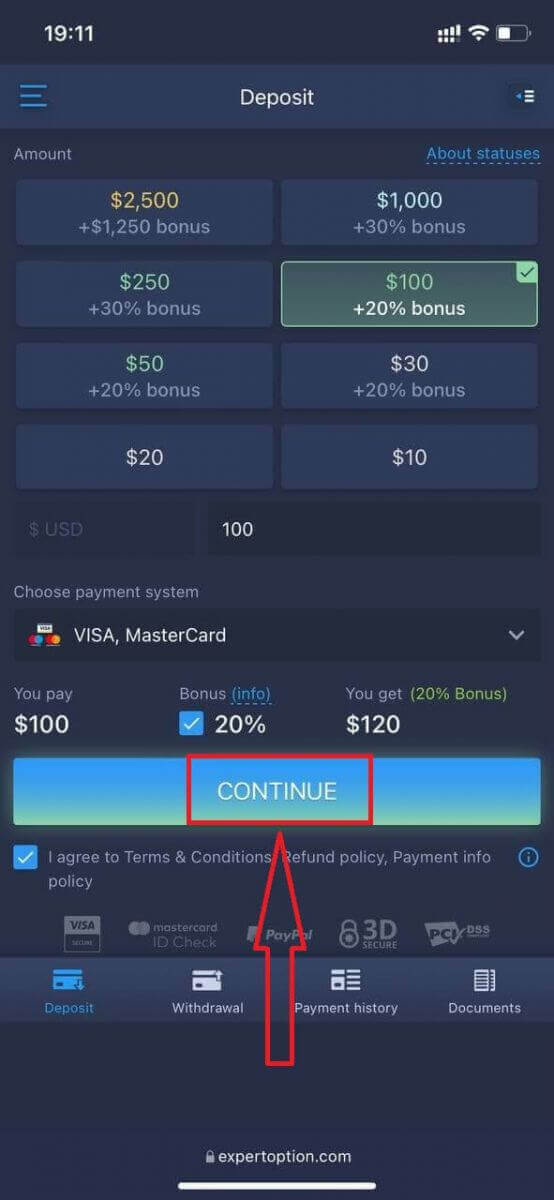
The mobile web version of the trading platform is exactly the same as a regular web version of it. Consequently, there won’t be any problems with trading and transferring funds.
Or you want to trade with Demo account firstly, to do that by clicking the menu icon
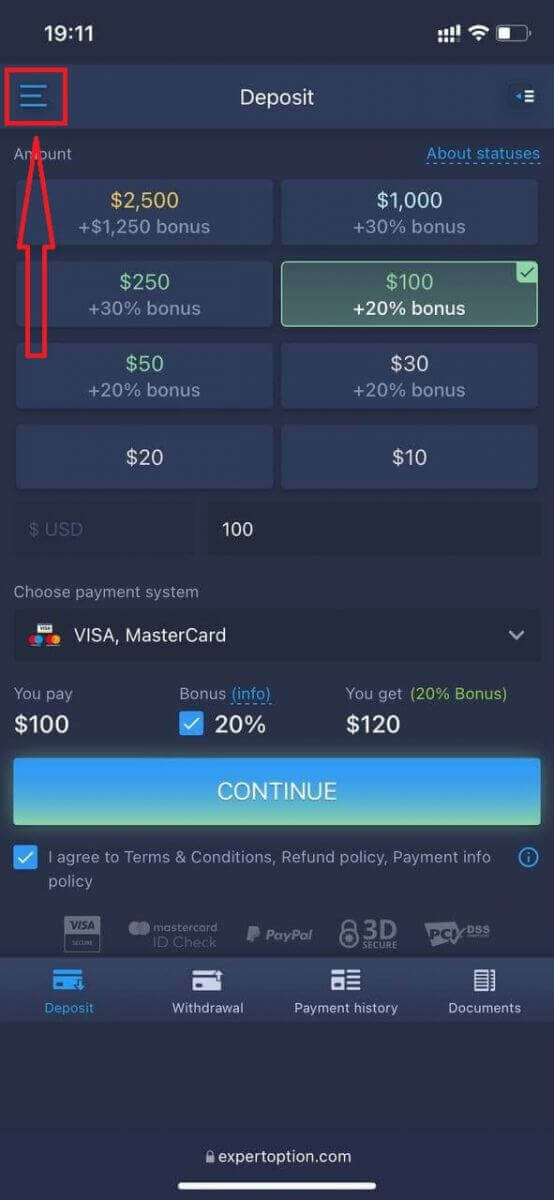
Click "Trade"
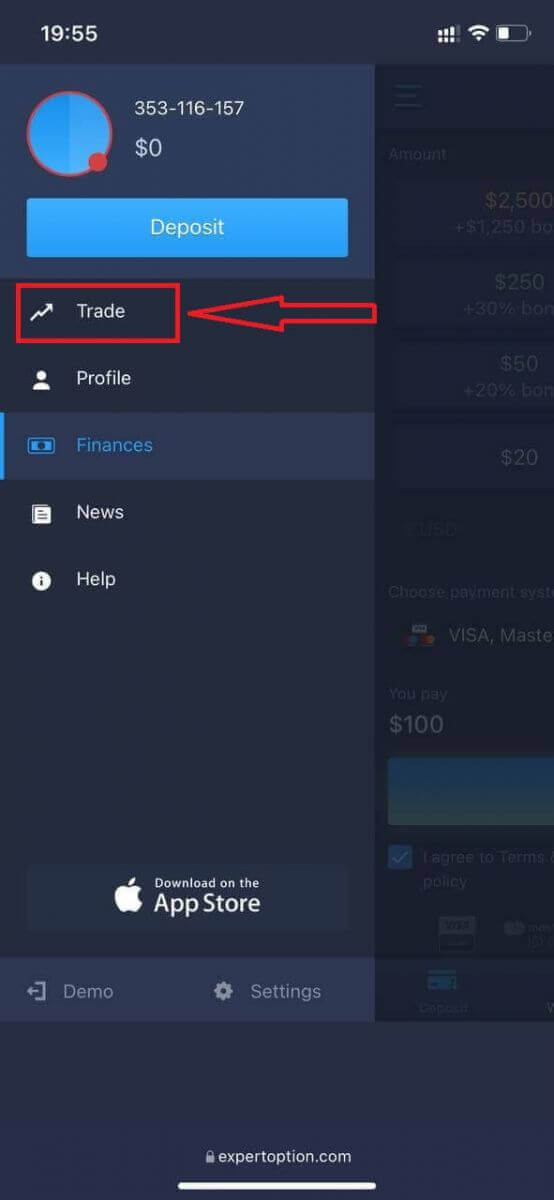
Switch accounts from Real account to Demo account
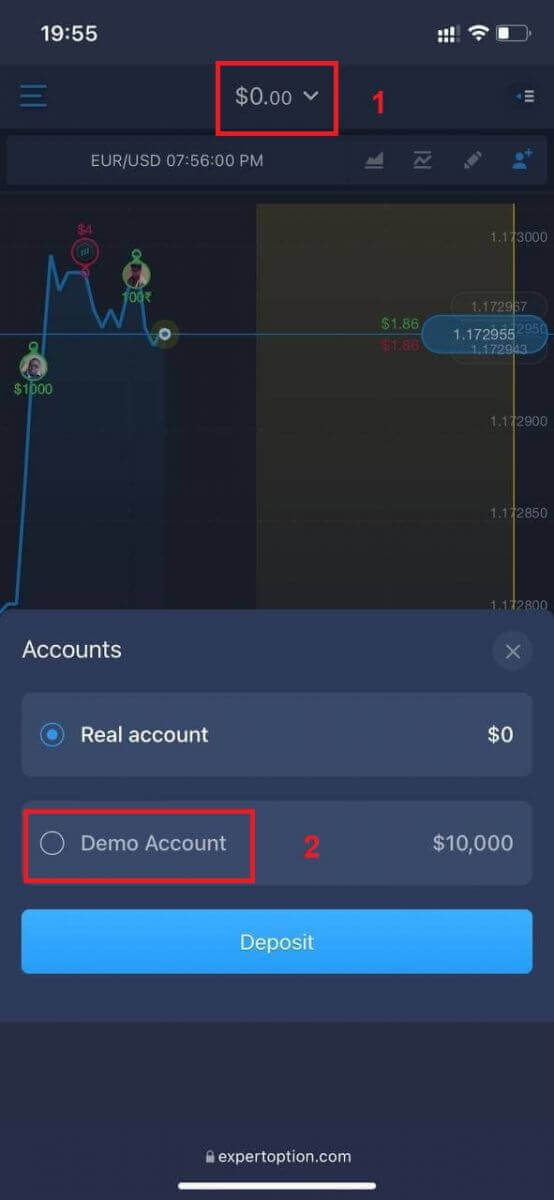
You will have $10,000 in demo account.
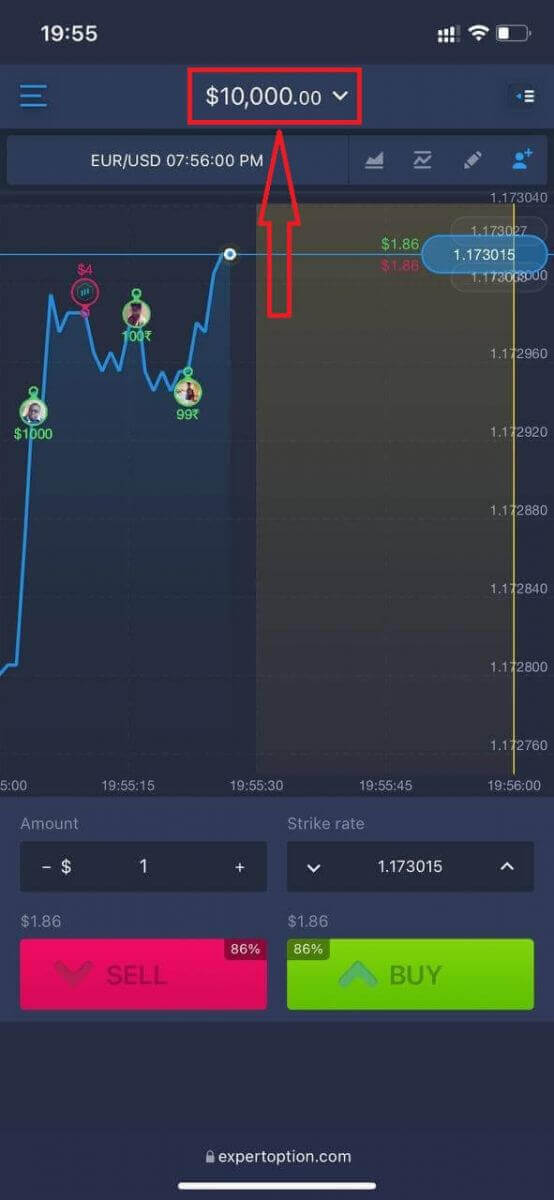
Frequently Asked Questions (FAQ)
Is there a demo account?
We offer you to use a demo account with the balance of 10 000 virtual money in order to be able to evaluate the benefits of the trading platform.
How much money can I make on the practice account?
You cant take any profit from transactions you complete on the practice account. You get virtual funds and make virtual transactions. It is intended for training purposes only. To trade using real money, you need to deposit funds to a real account.
How do I switch between the practice account and the real account?
To switch between accounts, click your balance in the upper-center corner. Make sure you are in the traderoom. The panel that opens shows all your accounts: your real account and your practice account. Click an account to make it active so you can use it for trading.How to Login to ExpertOption
How to Login ExpertOption account?
- Go to mobile ExpertOption App or Website.
- Click on “Login”.
- Enter your email and password.
- Click on “Log in” blue button.
- If you forgot your email, you can login using “Google” or “Facebook”.
- If you forgot password click on “Forgot Password”.
Click "Login", sign-in form will appear.
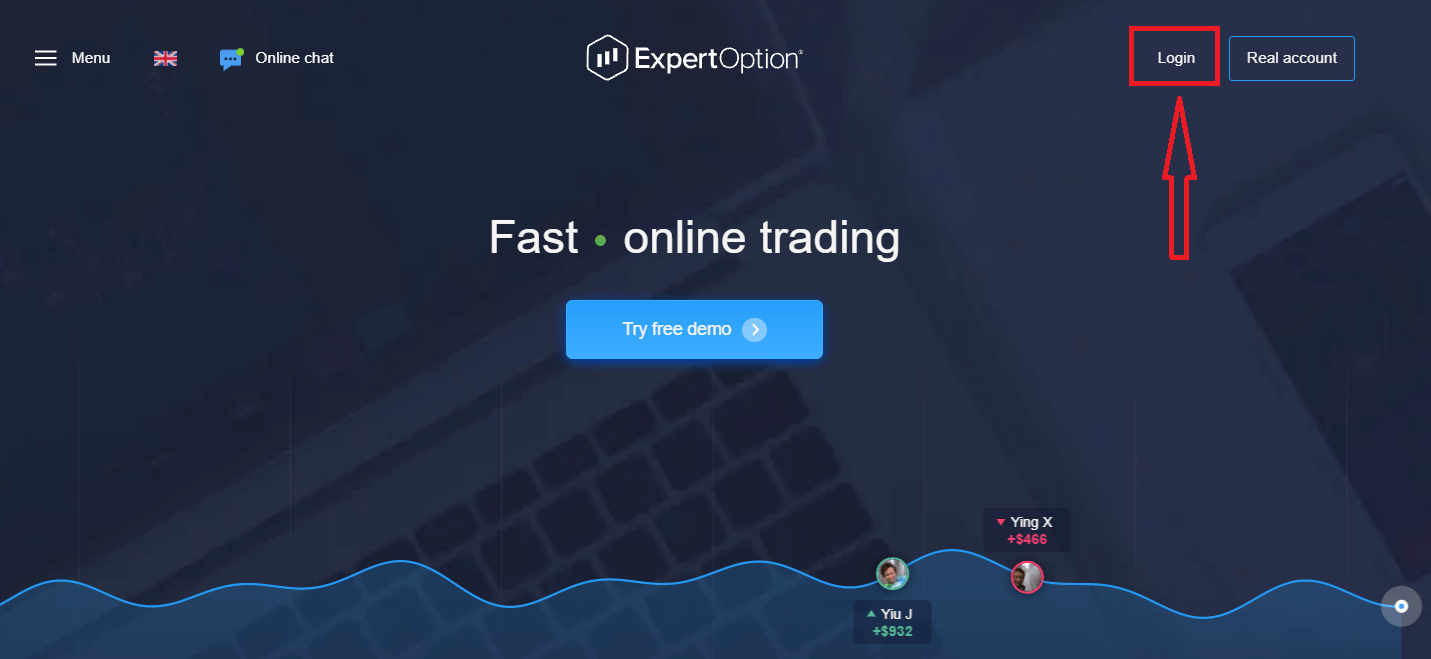
Enter your email address and password that you registered to log into your account with and click "Login" button
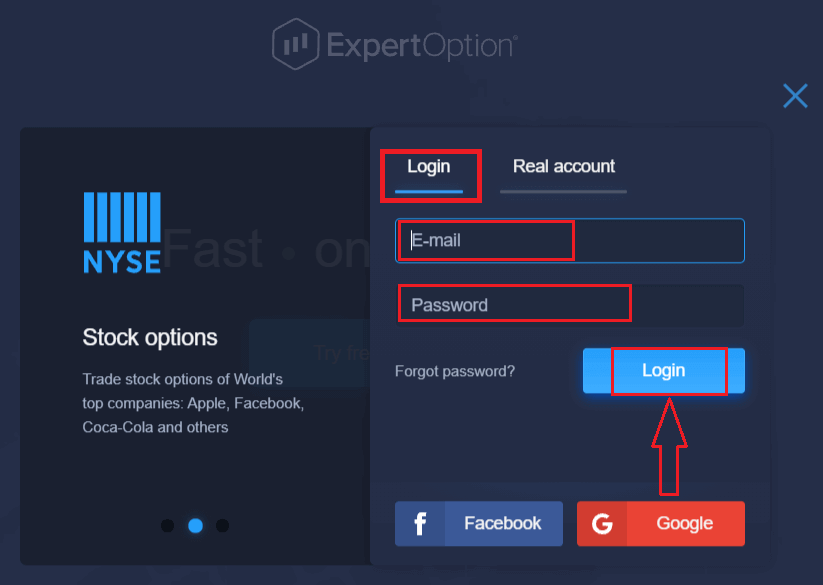
After logging in successfully, you will see the Deposit page as below. To start Live trading you have to make an investment in your account (The minimum deposit is 10 USD).
How to make a Deposit in ExpertOption
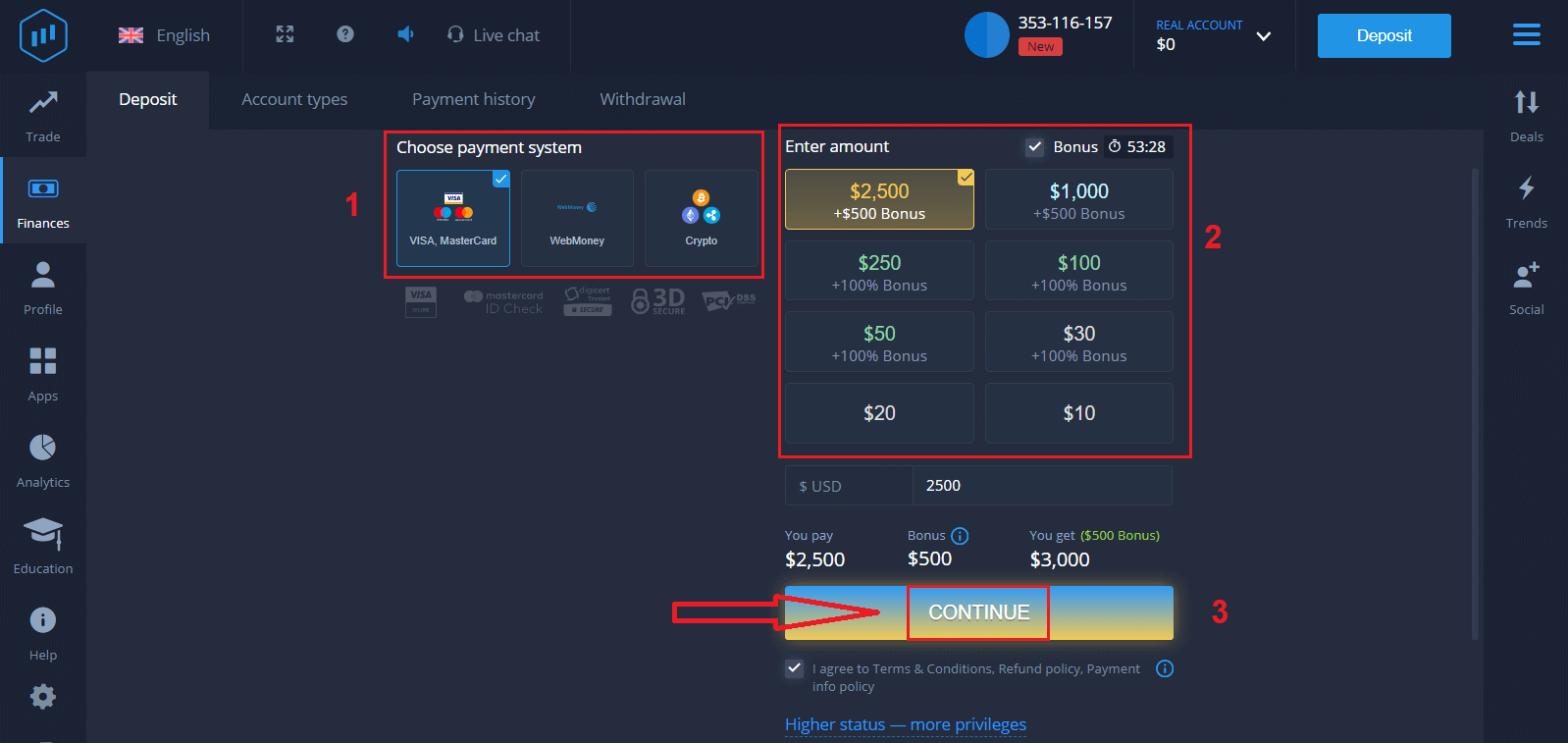
Enter the card data and click "Add funds ..."
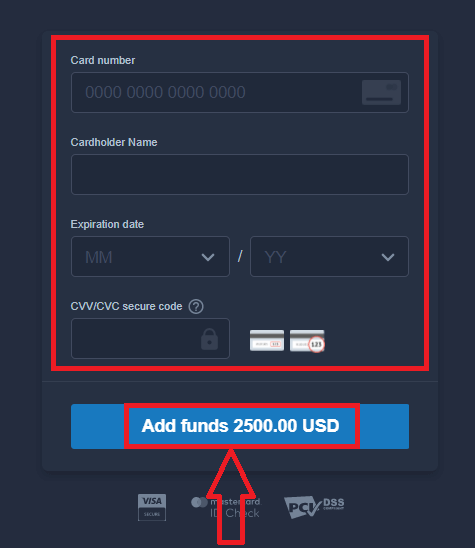
Now you can trade on a real account after depositing successfully.
If you want to use Demo Account, click "REAL ACCOUNT" and select "DEMO ACCOUNT" to start trading with $10,000 in Demo Account. A demo account is a tool for you to get familiar with the platform, practice your trading skills on different assets and try out new mechanics on a real-time chart without risks.
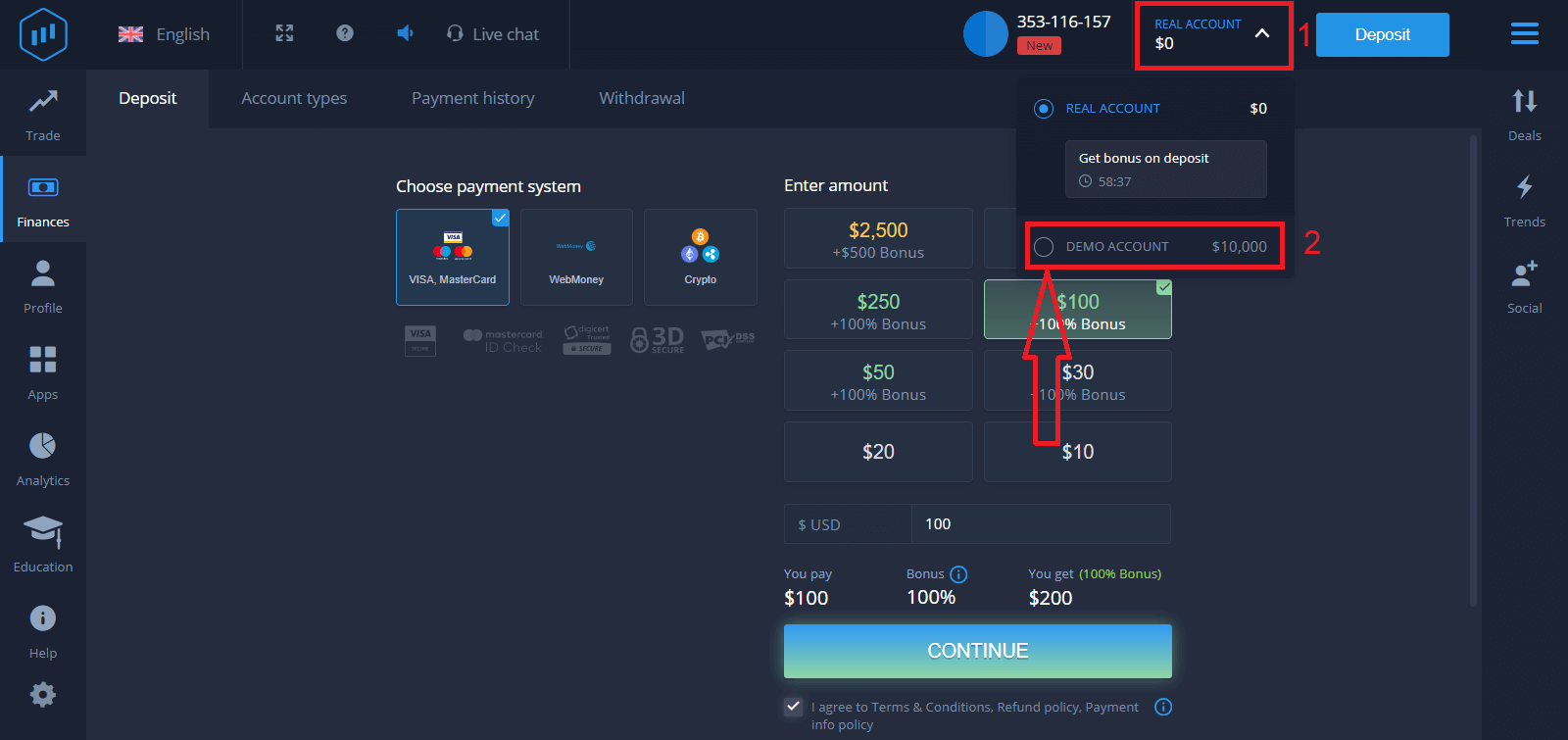
How to Login to ExpertOption using Facebook?
You can also log in to the website using your personal Facebook account by clicking on the Facebook button.1. Click on Facebook button
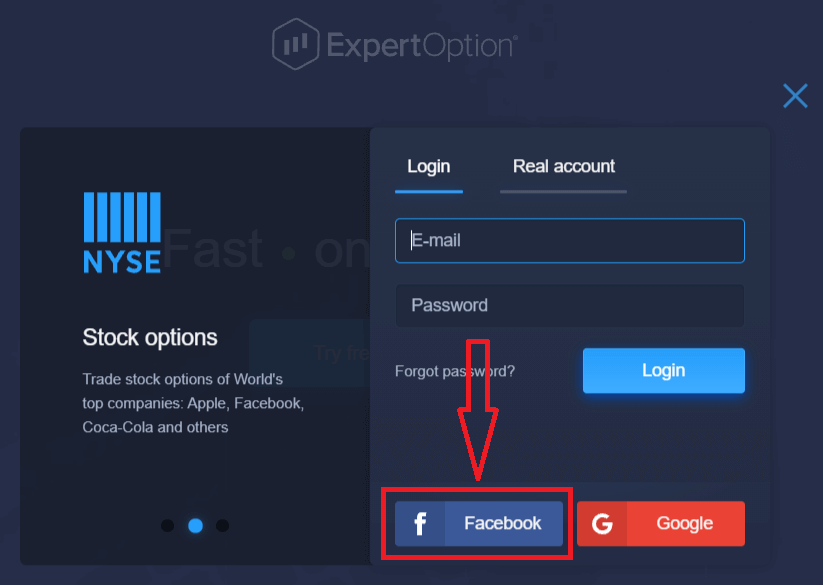
2. Facebook login window will be opened, where you will need to enter your email address that you used to register in Facebook
3. Enter the password from your Facebook account
4. Click on “Log In”
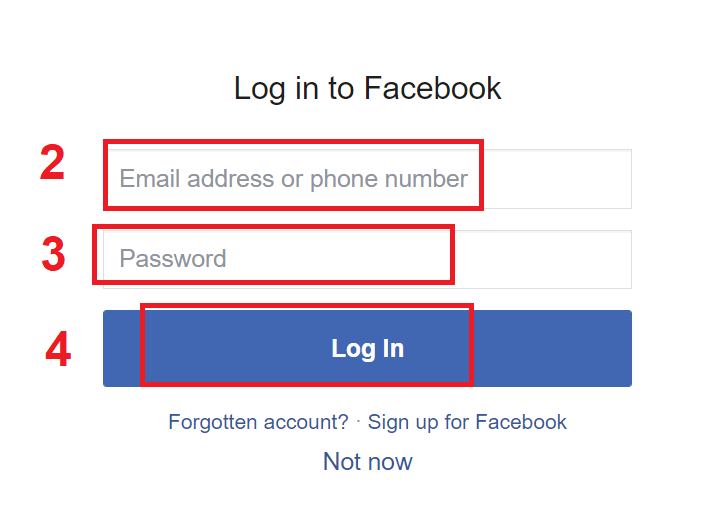
Once you’ve clicked on the “Log in” button, ExpertOption will request access to: Your name and profile picture and email address. Click "Continue..."
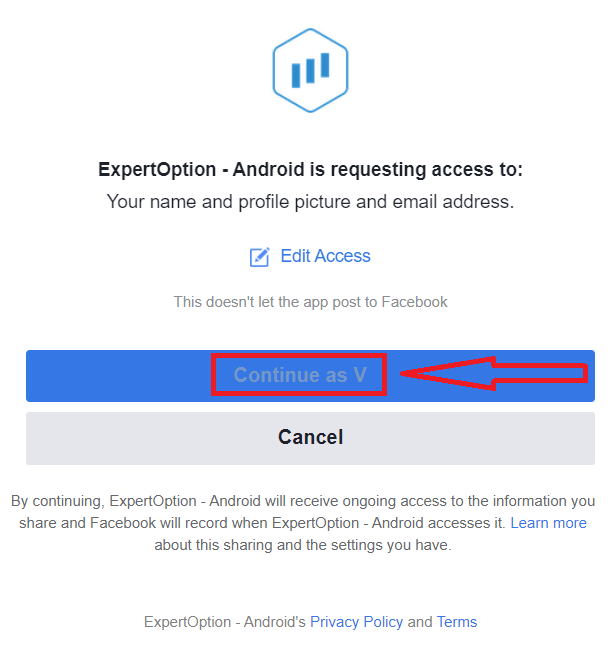
After that You will be automatically redirected to the ExpertOption platform.
How to Login to ExpertOption using Google?
1. For authorization through your Google account, you need to click on Google button.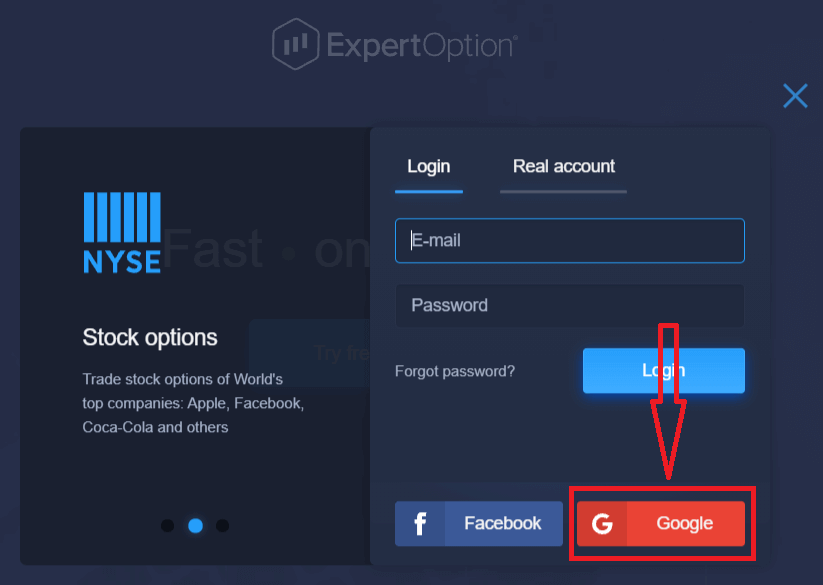
2. Then, in the new window that opens, enter your phone number or email and click “Next”. The system will open a window, you will be asked for the password for your google account.
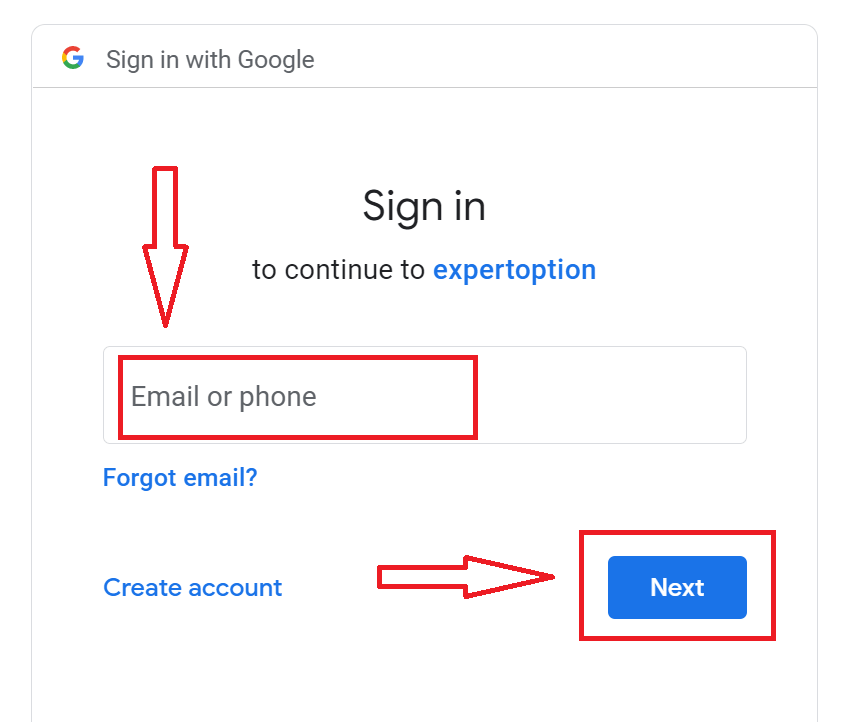
3. Then enter the password for your Google account and click “Next”.
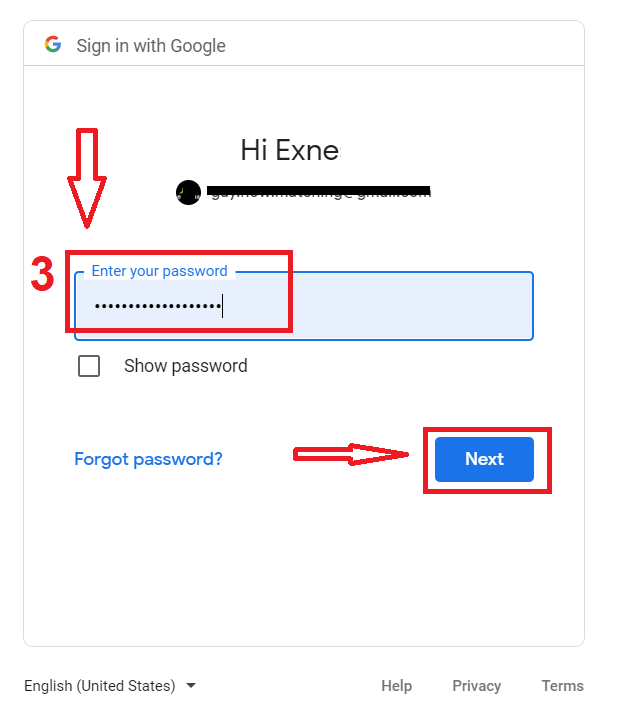
After that, follow the instructions sent from the service to your email address. You will be taken to your personal ExpertOption account.
Password Recovery from ExpertOption account
Don’t worry if you can’t log into the platform, you might just be entering the wrong password. You can come up with a new one.If you use the web version
To do that click "Forgot Password" link.
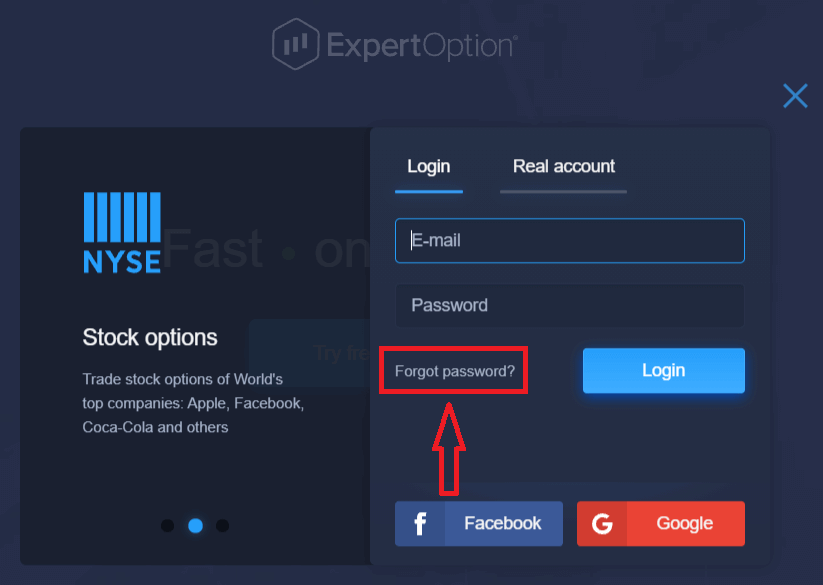
Then, the system will open a new form where you will be requested to restore your password for your ExpertOption account. You need provide the system with the appropriate email address and click "Reset Password"
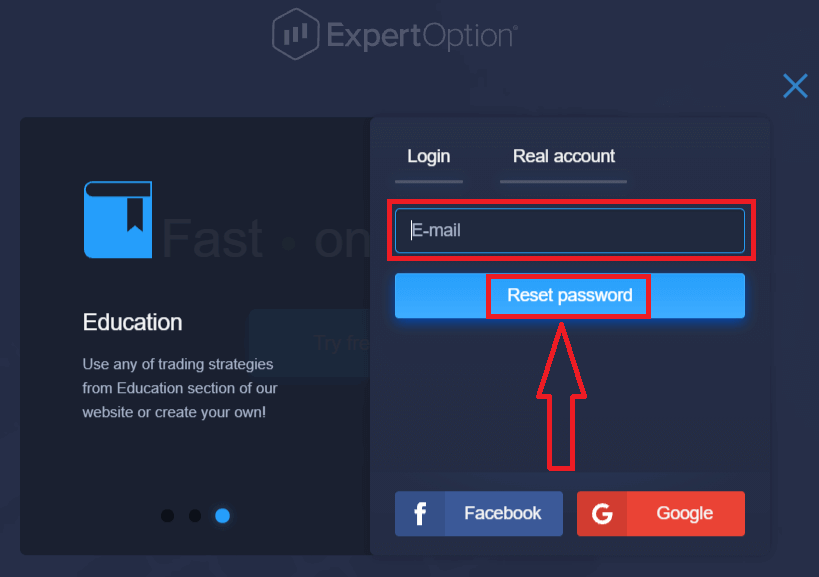
A notification will open that an email has been sent to this e-mail address to reset the password.
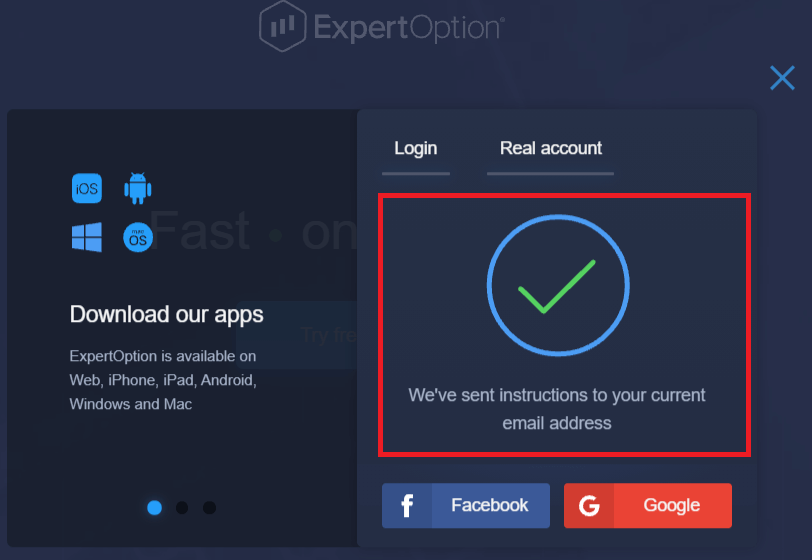
Further in the letter on your e-mail, you will be offered to change your password. Click on the «Reset Password»
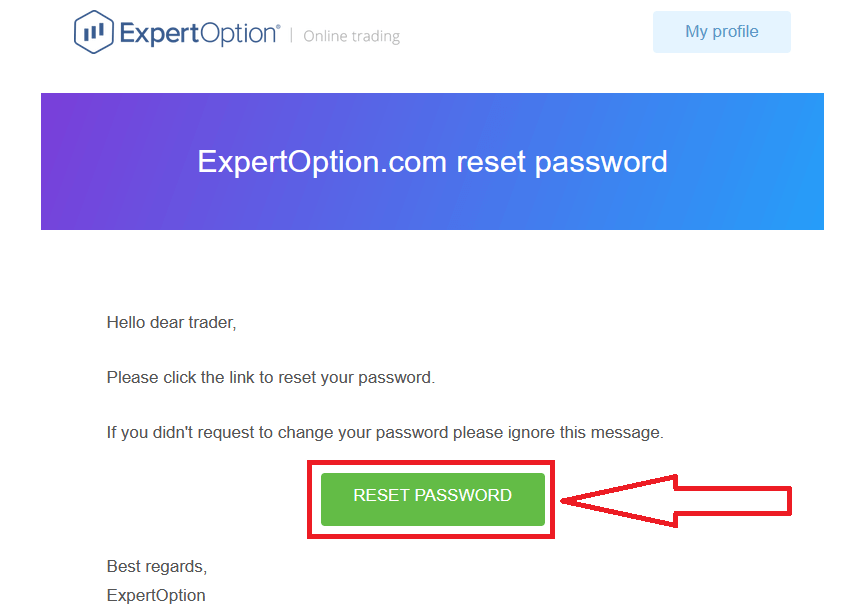
The link from the email will lead you to a special section on the ExpertOption website. Enter your new password here twice and click "Change password" button
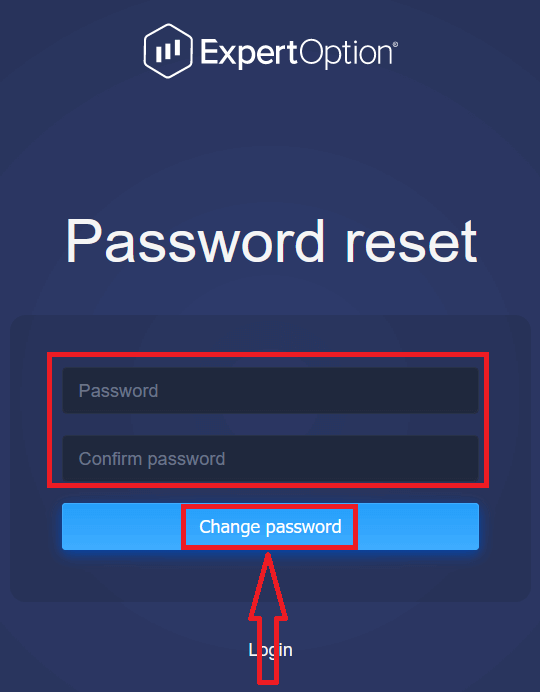
After entering "Password" and "Confirm password". A message will appear indicating that the password has been changed successfully.
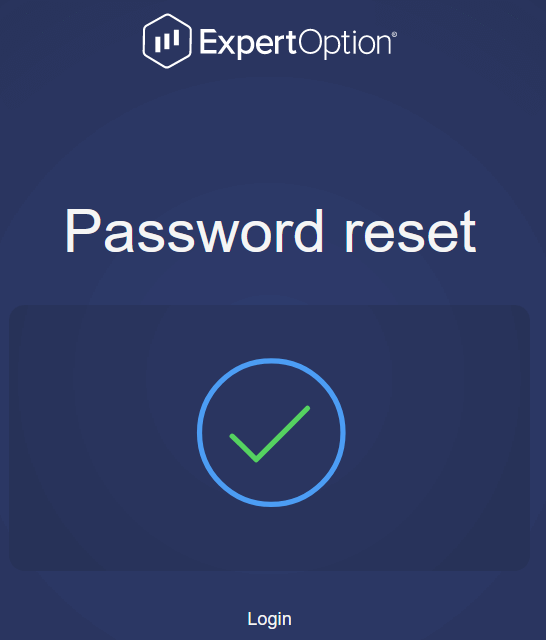
Thats it! Now you can log into the ExpertOption platform using your username and new password.
If you use the mobile application
To do that, Click the "Menu" icon
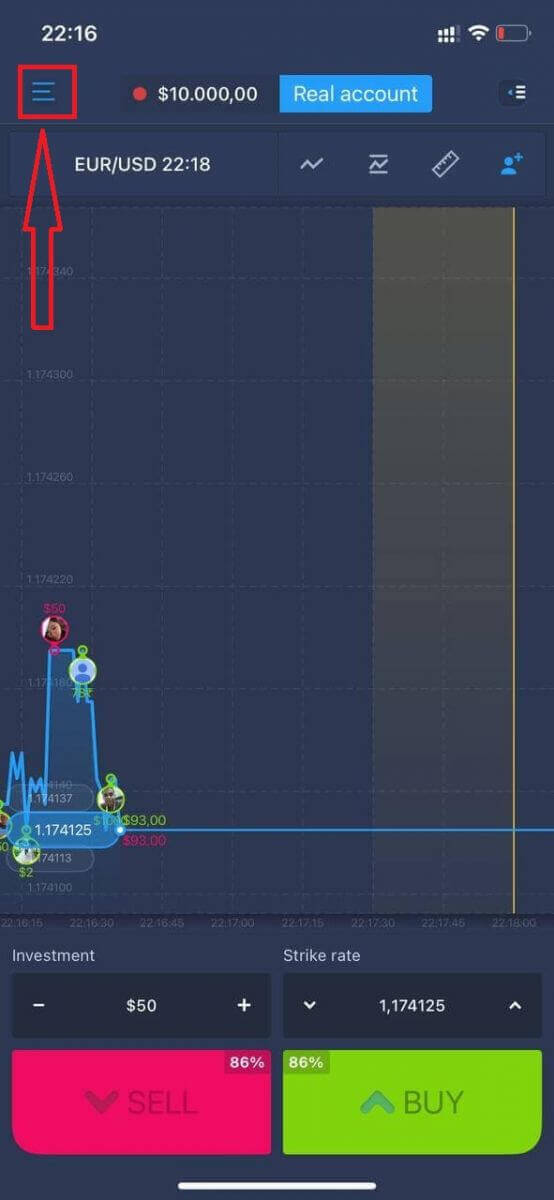
Click "Login"
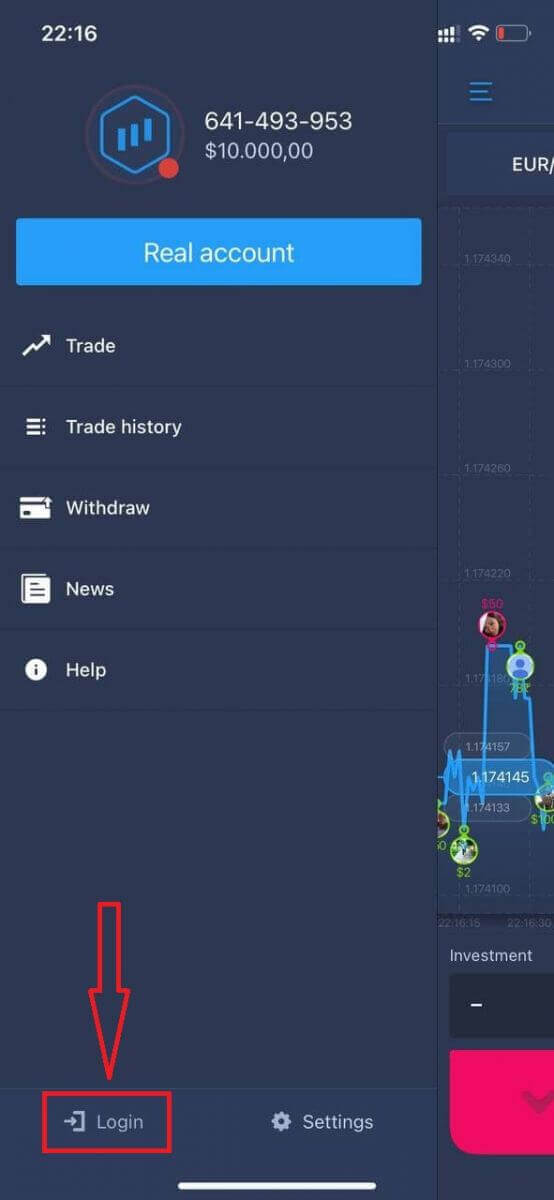
Click on the "Forgot password" link
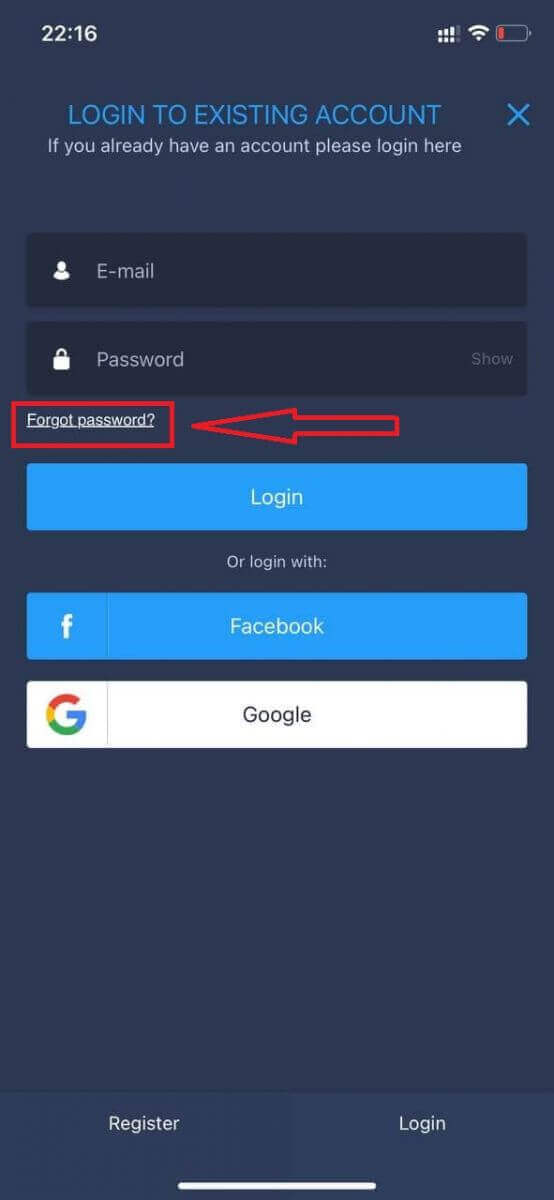
In the new window, enter the email you used during sign-up and click the "Send" button. Then do the same remaining steps as web app
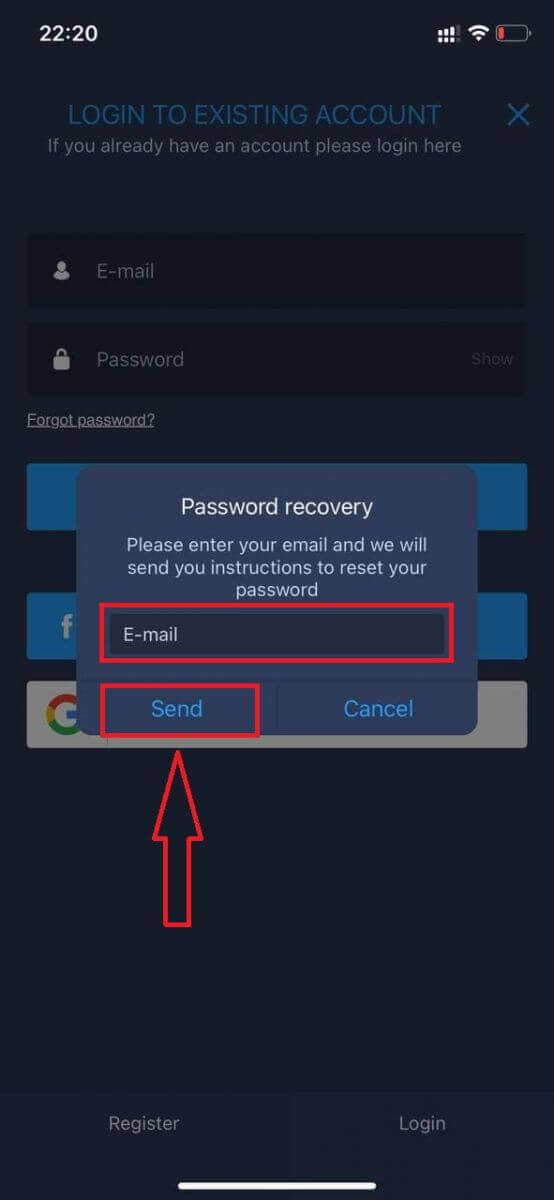
Login on ExpertOption Mobile Web Version
If you want to trade on the mobile web version of ExpertOption trading platform, you can easily do it. Initially, open up your browser on your mobile device. After that, search for “expertoption.com” and visit the official website of the broker.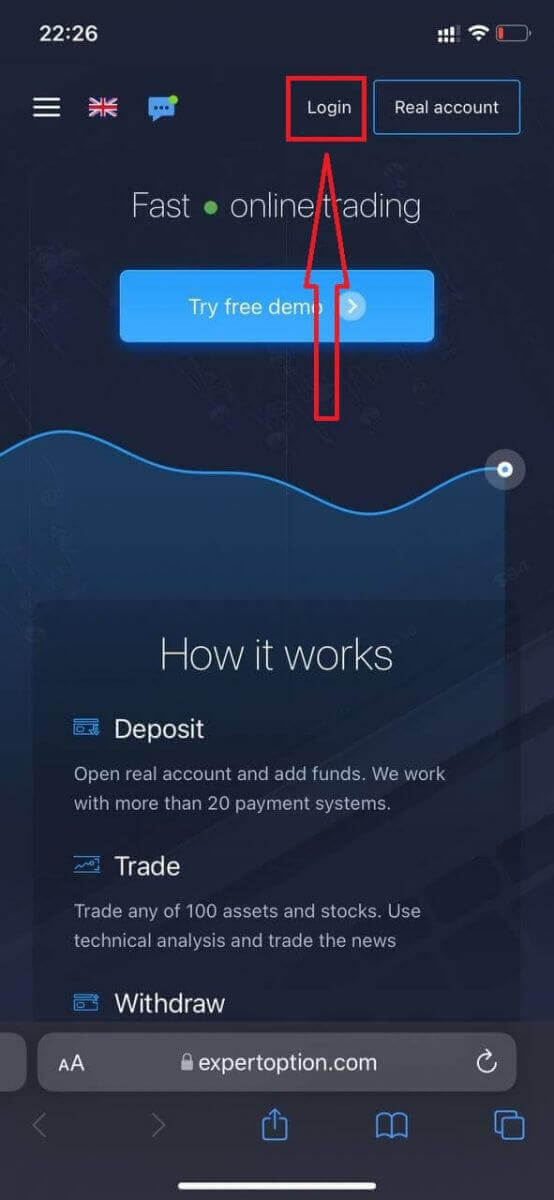
Enter your email and password and then click on the “Login” button.
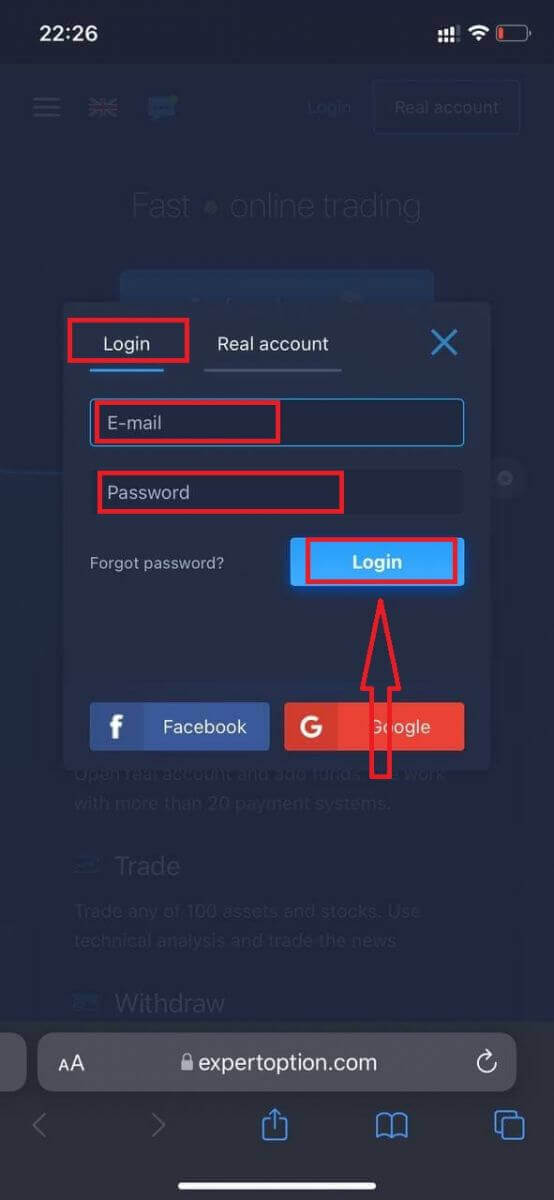
After logging in successfully, you will see the Deposit page. To start Live trading you have to make an investment in your account (The minimum deposit is 10 USD).
How to make a Deposit in ExpertOption
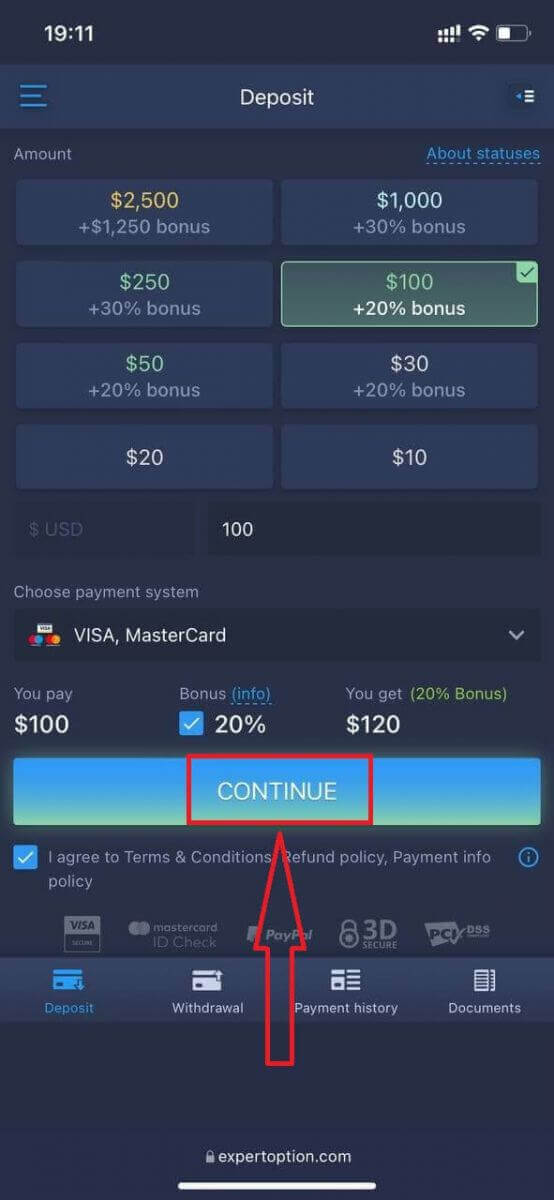
Enter the card data and click "Add funds ..."
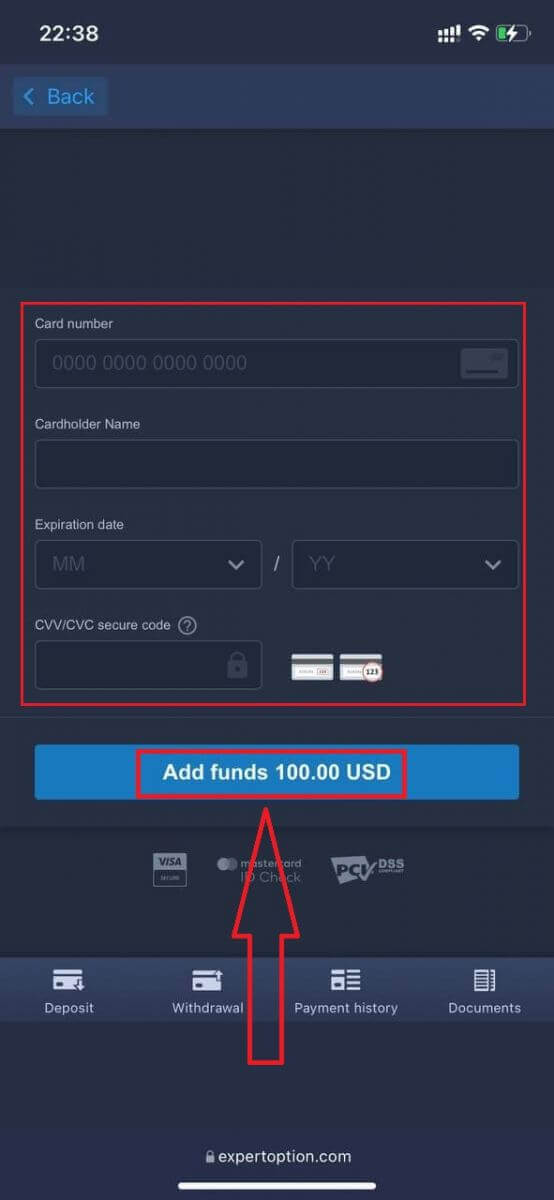
Now you can trade on a real account after depositing successfully.
If you want to use Demo Account, click the "Menu" icon.
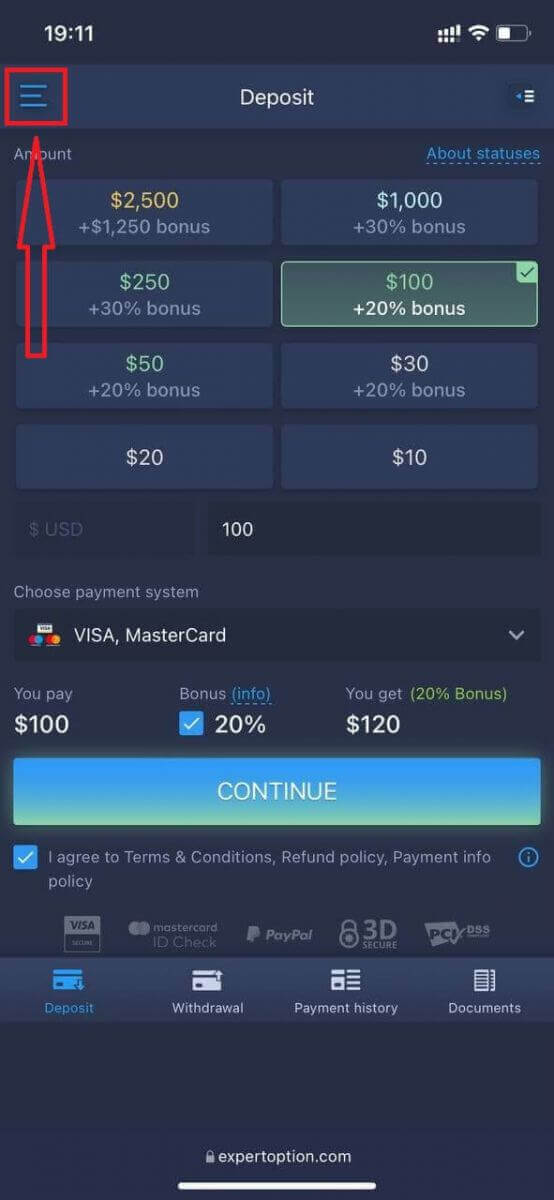
Click "Trade"
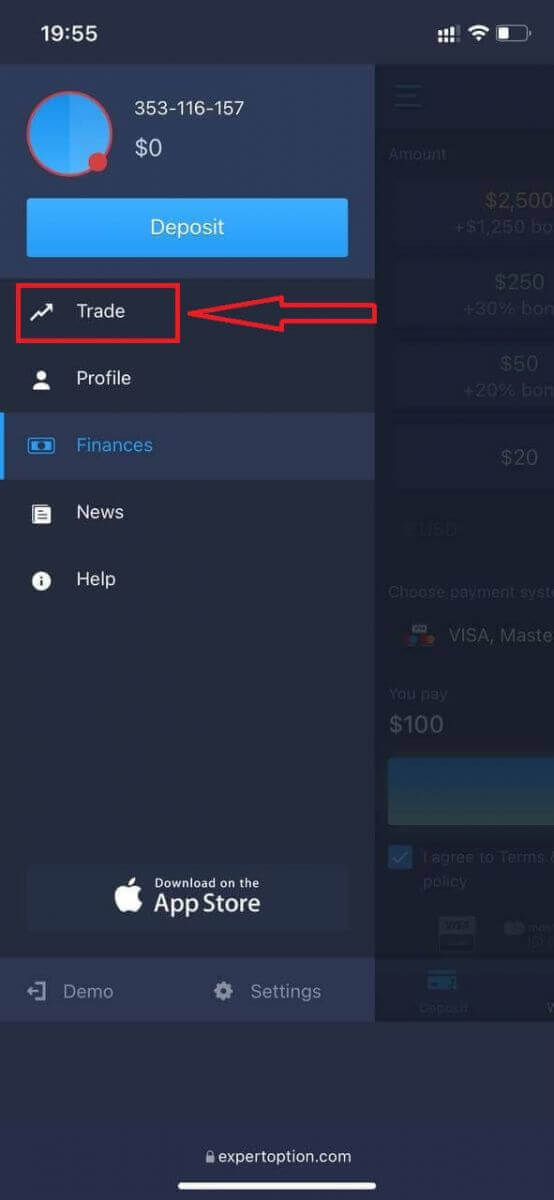
Switch accounts from Real account to Demo account.
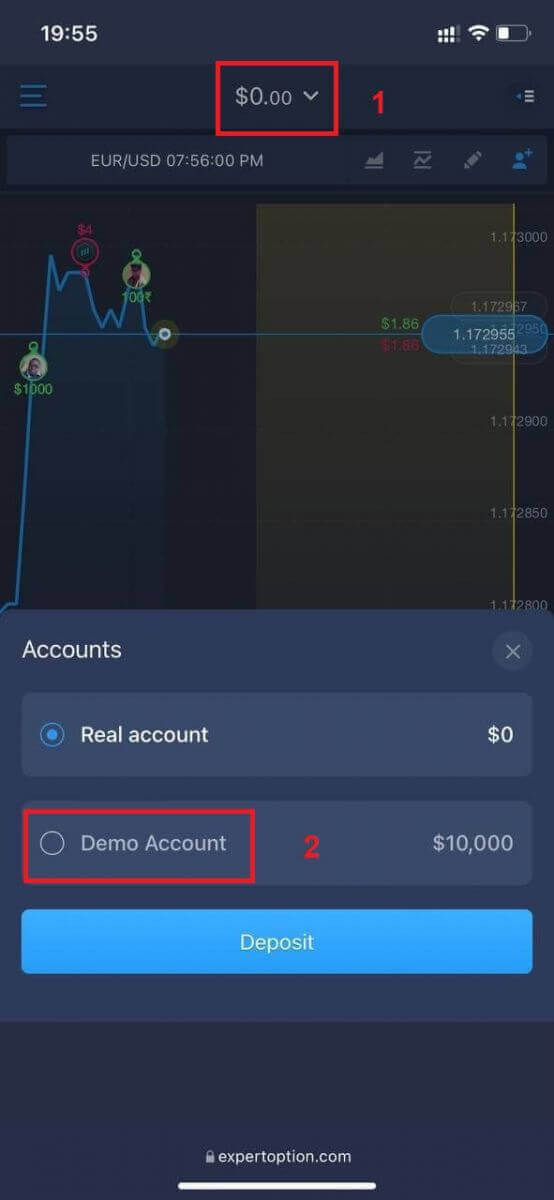
You will have $10,000 in Demo account.
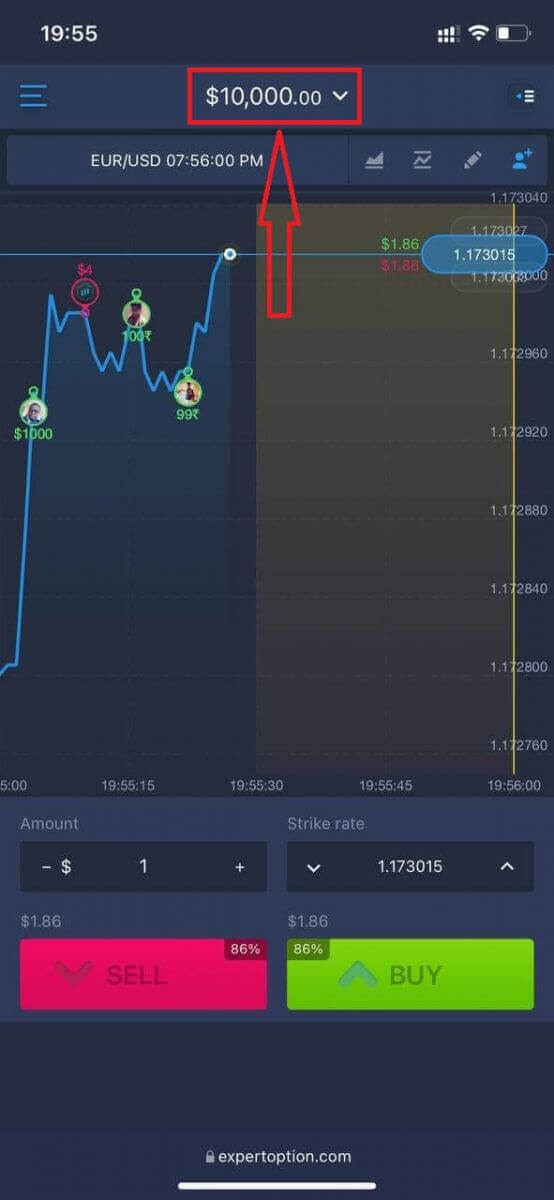
Now you are able to trade from the mobile web version of the platform. The mobile web version of the trading platform is exactly the same as a regular web version of it. Consequently, there won’t be any problems with trading and transferring funds.
How to Login to ExpertOption iOS app?
Login on the iOS mobile platform is similarly to login on the ExpertOption web app. The application can be downloaded through the App Store on your device or click here. Simply search for “ExpertOption - Mobile Trading” app and click «GET» to install it on your iPhone or iPad.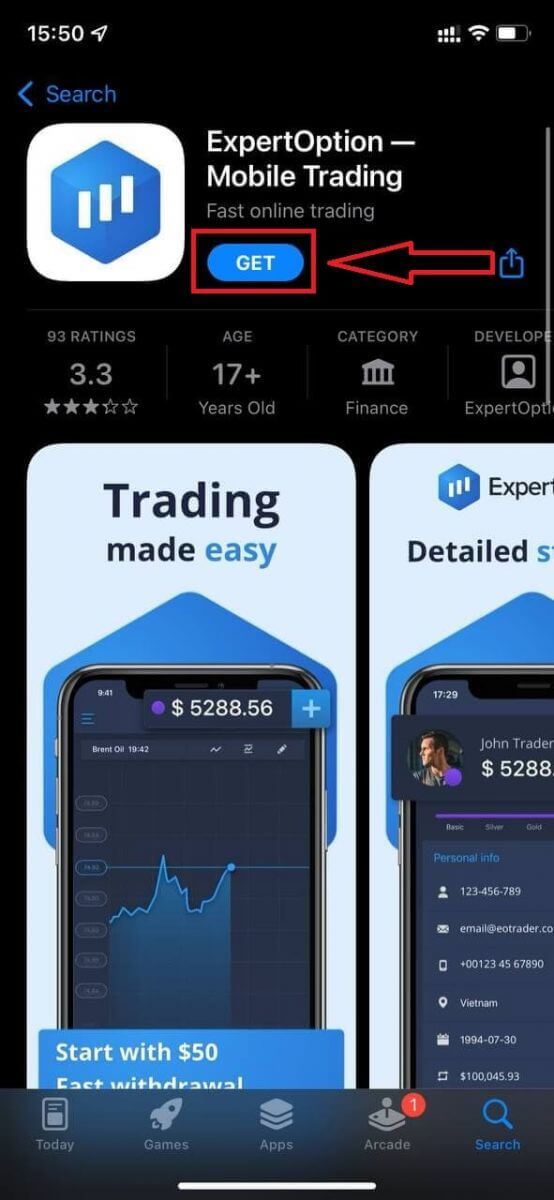
After installation and launching you may log in to ExpertOption iOS mobile app by using your email, Facebook or Google. You just need to choose the "Menu" icon.
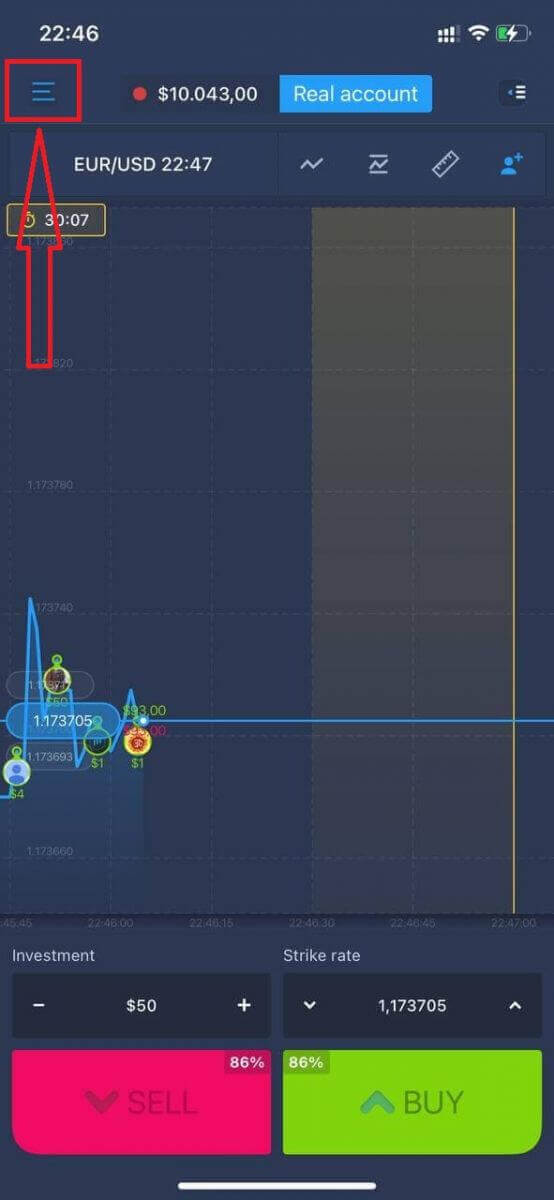
Click "Login"
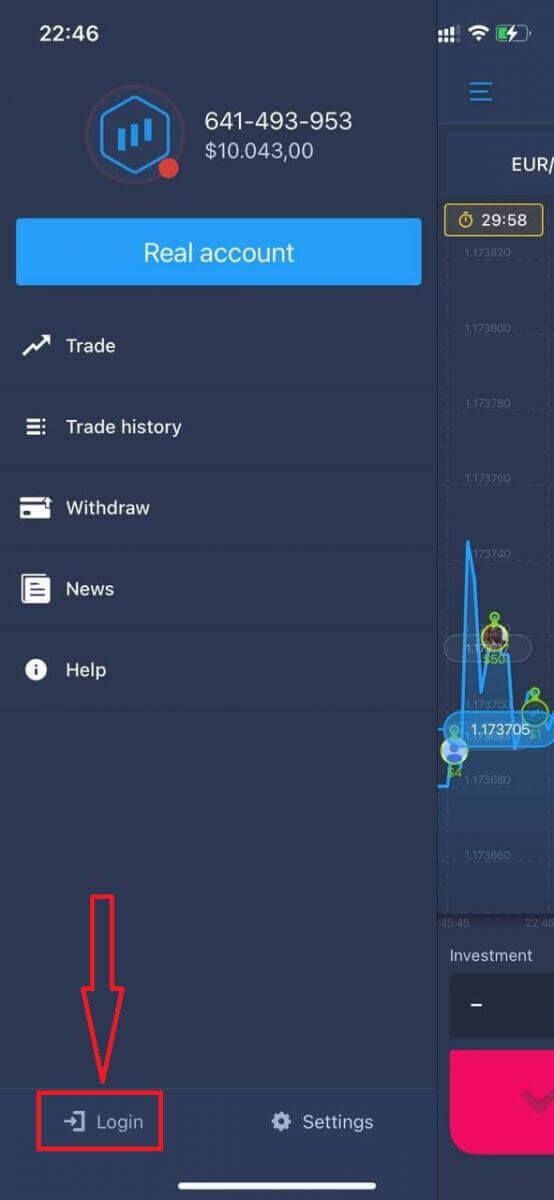
Enter your email and password and then click on the “Login” button.
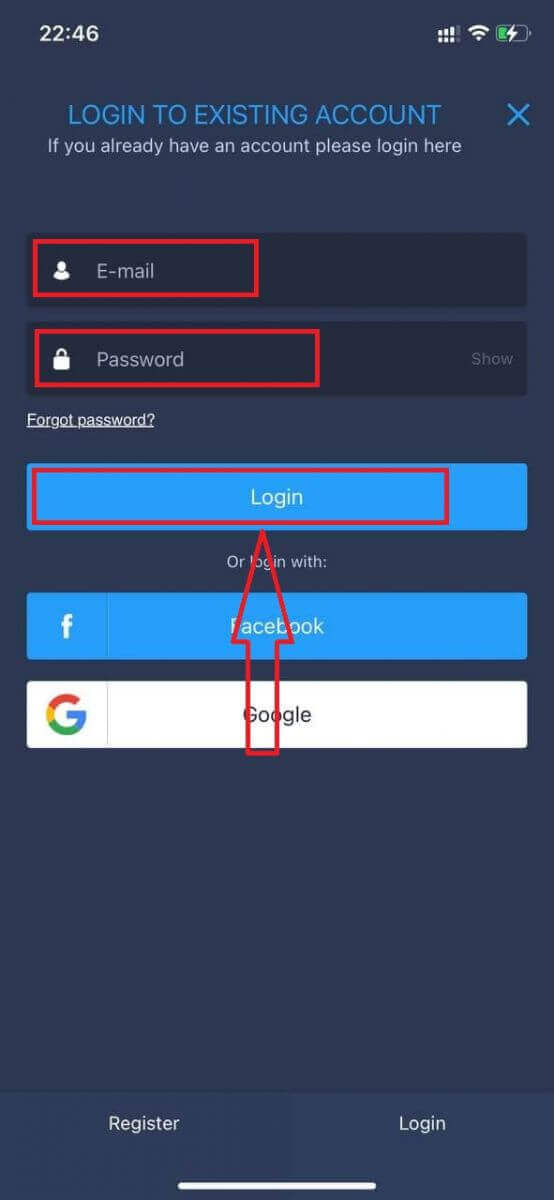
How to Login to ExpertOption Android app?
You have to visit Google Play store and search for "ExpertOption - Mobile Trading" to find this app or click here.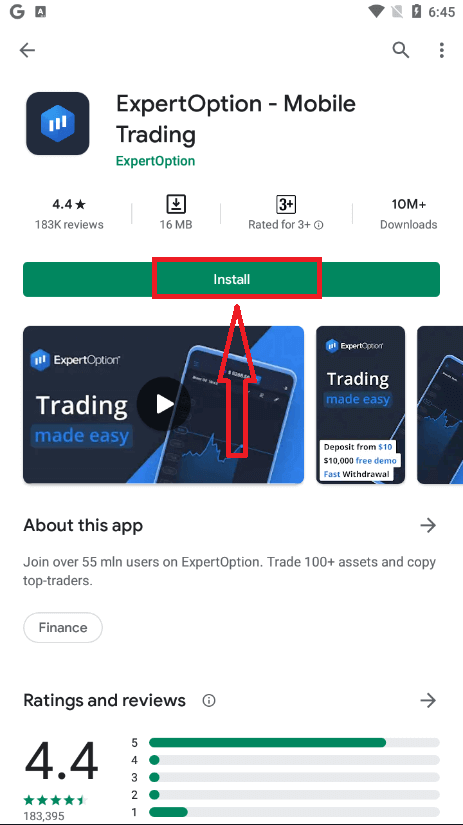
After installation and launching you may log in to ExpertOption Android mobile app by using your email, Facebook or Google account.
Do the same steps as on iOS device, choose the "Menu" icon.
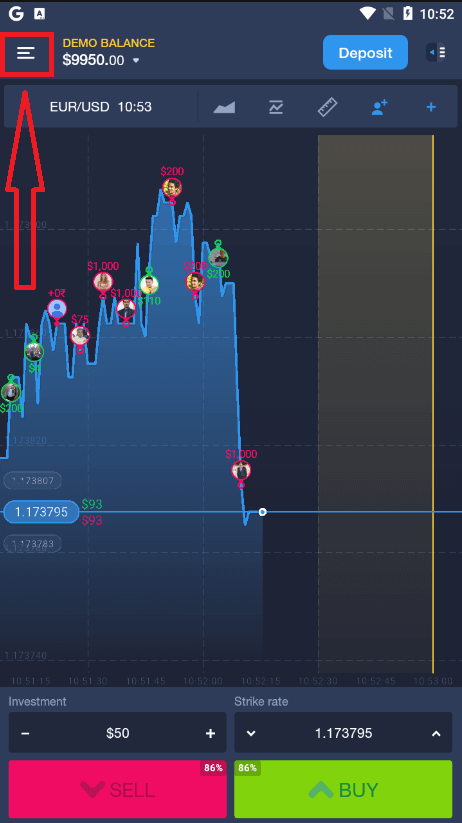
Click "Login"
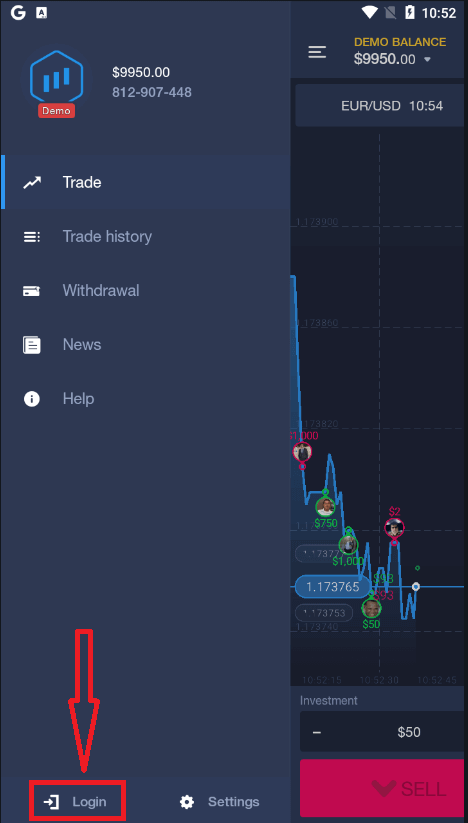
Enter your email and password and then click on the “Login” button.